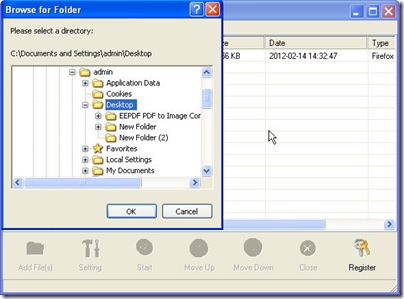Taking converting HTML to png for example, I will show you a way of converting HTML to image files or PDF files. No matter the batch conversion or the small fraction conversion, by this way you can seal the deal in a few seconds.
I do the conversion HTML to png with the help of software Document Converted which can convert all the printable file to image files or PDF files. It was developed by VeryPDF Company whose products have been made up a family for file formats conversion. If you are interested in it, you can get a free version by clicking it here. https://www.verypdf.com/artprint/docprint_pro_setup.exe And if you need to know more about it, you can make it through visiting its homepage. https://www.verypdf.com/artprint/index.html
Open this converter.
Once you click the downloading link, you will be reminded to save the “docPrint_Pro_setup.exe”. The left you need to just follow the installation message then you can install it to your PC. Once the installation finishes, through double clicking its icon then you can open this software.
Do the setting.
As our aim is to convert HTML to png, we should set the output file format at png in the dropdown list which can be found in the “Base setting” sub menu label which can be reached by clicking the button “Setting” at the bottom of its interface. Please do not exit this menu option, go the menu option next it which is called “Save image mode” in which you can set the image resolution and color depth. Then if you have set all your requests for the converted files, you can back to the main interface by clicking the button “OK”.
Add files.
If you just need to convert a few files, you can simply drag all of them to the software interface. If you need to convert a crowd of files, you’d better get them together in a folder. Then add this folder to this software by pressing the button “File” on the top to choose “Add a directory”. By this way, you can save a lot of time.
Launch the conversion.
Before this step, you need to choose a folder to save the converted files by clicking the button “Start”. By click it; you also start the conversion from HTML to png. Once you click the button "Start", all the functional button will turn grey as the following picture. Three seconds later, you can get the converted files in the appointed folder. The converted effect can tell you how wonderful this converter is.
Here I will call an end for the conversion from HTML to png. If you have any question, you are welcome to contact us. Thanks for your reading in advance.