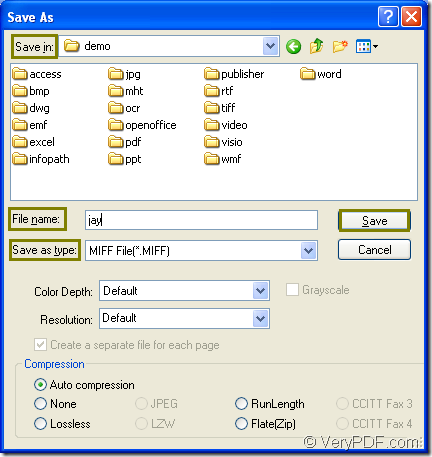You can use one internal application of docPrint Document Converter Professional to convert OpenOffice document of odt to miff. The application is the virtual printer application—docPrint.
docPrint is not only the virtual printer application which can save paper and ink, it also acts as a document converter which is able to convert any printable documents to image formats.
If you want to use docPrint, please download docPrint Pro which is short for docPrint Document Converter Professional at https://www.verypdf.com/artprint/docprint_pro_setup.exe and install it on your computer.
After the installation, you can see there are two applications in the installation folder—the GUI application which is suite for batch conversion and the command line application which is suite for software developers.
If you can not see docPrint, don’t be nervous. Please click “Start” and click “Printers and Faxes” to open the printer list in which you will find a new added printer driver—docPrint.
Please see the following contents for converting odt to miff. If you are puzzled by this problem, you need to read this article.
- Run the printer driver
- If docPrint is the default printer, please run it directly by right clicking the ODT document to be converted and choosing the “Print” option.
- If not, please open the ODT document and click “File”—“Print” or press “Ctrl”+ “P” to open “Print” dialog box in which you can set docPrint as the printer in “Printer” combo box and click “Print” button.
- Open “Save As” dialog box in popup “docPrint” window
- You can click “File” and click “Save as” in the dropdown list.
- Click the “Save File” button in the toolbar. (Note: The button seems like a floppy disk.)
- Use the hot key “Ctrl”+ “S”.
- Save the target file in “Save As” dialog box
- Please choose a suitable location for the target file in “Save in” combo box.
- Just input the name for the output file in “File name” edit box.
- Select the output format for the target file in “Save as type” combo box.
- Click “Save” button.
You can see the “Save As” dialog box to get more information.
Figure1.
The the conversion from odt to miff will come to the end and you can browse the target file at once. In the interface of docPrint, you can see some other function buttons in the toolbar and a small dialog box on the right. If you want to realize some other functions, please download the software and try it yourself.