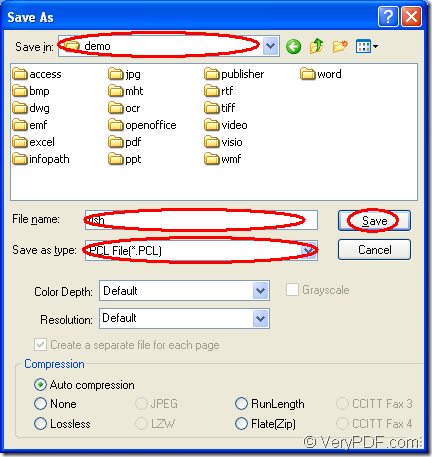PCL is the digital printed document which is created in the Printer Command Language (PCL) page description language. PCL is used to describes the layout of text and graphics for the document. For the purpose of converting OpenOffice document of odt to pcl, the application docPrint Document Converter Professional will be a good choice.
docPrint Document Converter Professional is also called as docPrint Pro for short. If you want to use docPrint Pro, you should download it at https://www.verypdf.com/artprint/docprint_pro_setup.exe for free. In docPrint Pro, there are three applications for your choice. The first one is the GUI application which can make batch conversion. The second one is the command line application which is useful to software developers. The third one is the virtual printer application which can be used to save paper and ink.
Moreover, the virtual printer docPrint can also play the role as a document converter which can convert documents to images. You can use it to convert odt to pcl. docPrint is easy to use and you just need to print the printable document to docPrint to launch it. Please see the following specific conversion steps.
Firstly, please open the ODT document and click “File”—“Print”, which can open the “Print” dialog box. You should choose “docPrint” as the printer in “Printer” combo box and click “Print” button. Of course, the hot key “Ctrl”+ “P” can also help you open the “Print” dialog box. If you have set the docPrint as the default printer, please right click the ODT document and choose “Print” option.
Secondly, you should open the “Save As” dialog box in the popup “docPrint” window. There are three offered methods and you can choose any one of them. The first one is to click “File” and click “Save as” in the dropdown list. The second one is to use the hot key “Ctrl”+ “S” to open the “Save As” dialog box. The third one is to click the “Save File” button in the toolbar.
Lastly, please set the parameters to the target file in “Save As” dialog box which is shown in Figure1. In “Save As” dialog box, there are some combo boxes and one edit box. In “Save in” combo box, you should find a location for the target file. In “File name” edit box, you need to input the name for the target file. In “Save as type” combo box, you need to choose the right output format for the target file. Then please click on “Save” button.
Figure1.
These are all the steps about converting odt to pcl. If you still have some questions about the application or the conversion, you can leave messages to us. If you want to learn more functions about docPrint Pro, you can click the following link to entre its homepage: https://www.verypdf.com/artprint/index.html.