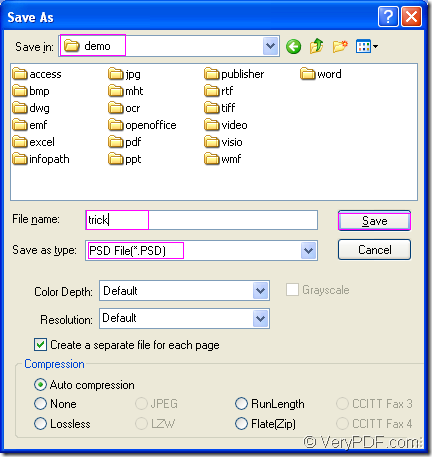PSD is a kind of raster image file created by Adobe Photoshop which is a professional image-editing program. PSD file may include image layers, keywords, annotation notes, adjustment layers, layer masks, file information, and other Photoshop-specific elements.
To convert OpenOffice document of odt to psd, you can use the application docPrint Document Converter Professional. It is also called as docPrint Pro for short. docPrint Pro is a powerful document converter which can convert any printable documents to many kinds of image formats. The input formats are MS Office Word, Excel, PowerPoint, OpenOffice, WordPerfect, AutoCAD DWG, PostScript, Adobe Acrobat PDF, etc. The output format are PostScript, EPS, XPS, PCL, JPEG, TIFF, PNG, PCX, EMF, WMF, GIF, TGA, PIC, PCD and BMP, etc.
There are three applications in docPrint Pro. The GUI application is a good one which can do the batch conversion perfectly. The command line application is an excellent helper to the software developers. The virtual printer application can be used to save paper and ink. At the same time, the virtual printer docPrint can also be used as a document converter which can realize the conversion from odt to psd within three steps.
You will get the introduction about converting odt to psd in the following contents. But at first, you should download docPrint Pro at https://www.verypdf.com/artprint/docprint_pro_setup.exe and install it on your computer. If you need, you can set docPrint as the default printer.
- Run the printer driver.
After opening the ODT document to be converted, please click “File”—“Print” to open the “Print” dialog box in which you should set “docPrint” as the printer in “Printer” combo box and click “Print” button. If you want to use the hot key, please hold and press “Ctrl” button and hit “R” on your keyboard. If docPrint is the default printer, please right click the ODT document and click “Print” in the popup dropdown list.
- Open “Save As” dialog box.
You will see the “docPrint” window on the screen of your computer. Please use one of the following given methods to open “Save As” dialog box in which you can make changes to the target file and run the conversion from odt to psd. (1). You can click “File” and click “Save as”. (2). Use the “Save File” button in the toolbar. (3) Press “Ctrl”+ “S” on the keyboard at the same time.
- Save the output file.
Just see the “Save As” dialog box in Figure1. You can have the output file saved in some location of your computer in “Save in” combo box. Please input the name for output file in “File name” edit box. Select the right output format in “Save as type” combo box and click on “Save” button.
Figure1.
With the help of docPrint, you can realize the conversion from odt to psd easily and perfectly. Several seconds later, you can search for the target file in the location set by you on your computer. You’d better download the application and try it yourself. If you have some questions, please leave messages.