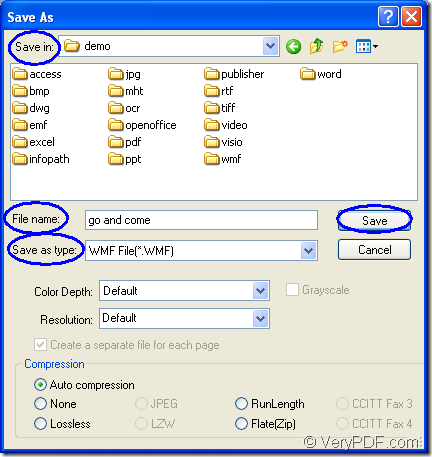WMF is the proprietary Windows graphic format which is developed by Microsoft. WMF file contains a series of drawing operations, including commands for drawing circles, lines, and rectangles. The format may contain bitmap drawing operations. When you need to convert OpenOffice document of odt to wmf, please try the application docPrint Document Converter Professional.
docPrint Document Converter Professional also has a short name docPrint Pro. It is an expert in document converting. With docPrint Pro, you can convert any printable documents such as MS Word, Excel, PowerPoint, OpenOffice, PDF to many kinds of image formats such as BMP, GIF, TIF, JPG, MNG, PNG, PNM, etc.
There are also three applications in docPrint Pro designed for different users with different purposes. If you want to make batch conversion, you can choose the GUI application; If you are a software developer, the command line application may be a good choice; If you often print documents the virtual printer application can save paper and ink for you.
Moreover, the virtual printer docPrint is also a powerful document converter which can convert printable documents to image formats in a friendly interface. The following contents are the details about converting odt to wmf with docPrint. But at first, you should download docPrint Pro at https://www.verypdf.com/artprint/docprint_pro_setup.exe for using docPrint.
To run the printer docPrint, you should open the ODT document and click “File”—“Print” to open the “Print” dialog box in which you can choose “docPrint” as your current printer in “Printer” combo box. Then please click “Print” button. You can also use the hot key “Ctrl”+ “P” to open “Print” dialog box. If docPrint has been set as the default printer, please right click the ODT document and choose the “Print” option, which can run docPrint directly.
Then you should try to open the “Save As” dialog box because in it you can make some changes to the target file and run the conversion from odt to wmf by one click. In the popup “docPrint” interface, please click “File” and click “Save as” in the dropdown list. Or click the “Save File” button in the toolbar (The button seems like a floppy disk). The hot key “Ctrl”+ “S” can also help you.
At last, in the “Save As” dialog box which is shown in Figure1, you should complete the following operations. Firstly, please specify the location for output file in “Save in” combo box. Secondly, edit the name for the target file in “File name” edit box. Thirdly, you should choose the right output format for the target file in “Save as type” combo box. Then please click on “Save” button.
Figure1.
The output file will be saved in the specified location and you can see it several seconds later. These are all the steps about converting odt to wmf. Have you got some useful information? If so, just download the application and use it in your work!