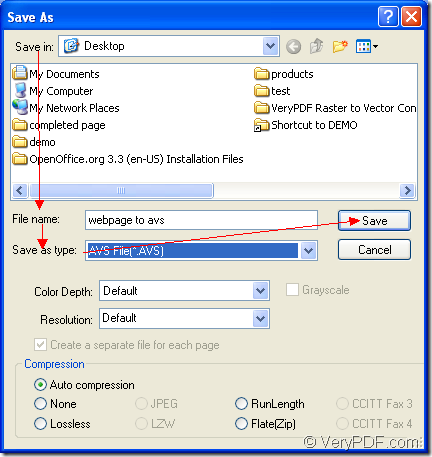To convert the contents in the webpage to avs format image, you’d better take Document Converter as your tool for its ability to convert any printable documents to various image formats. From the three internal applications supplied by Document Converter, you can choose any one you need.
The download website of Document Converter is https://www.verypdf.com/artprint/docprint_pro_setup.exe. After the installation, you will see the three applications. In the installation directory, you can see the GUI application which can be used to make batch conversion and the command line application which is a good assistant to the software developers. In the printer list, you will be able to see the virtual printer application—docPrint.
docPrint can play as virtual printer and document converter. When you see it as a virtual printer, you can use it to scale paper size or combine several pages in one single sheet to save paper and ink. When seen as a document converter, docPrint will be an easy-to-use application with a friendly interface to convert any printable documents to image formats.
Three steps are required and these three steps are easy to master.
- The first step is to run the printer driver via the “Print” dialog box by clicking “File”—“Print”. At first, you should open the Webpage with a kind of browser you like. In the popup “Print” dialog box, please choose “docPrint” as your current printer in “Printer” combo box. Then please click the “OK” button.
- The second step is to open the “Save As” dialog box in the main window of docPrint. You can use one of the following given ways. Of course, you can also take your own methods. You can click the “Save File” button in the toolbar. The button seems like a floppy disk. You can also click “File” and click “Save as” in the dropdown list. The hot key “Ctrl”+ “S” is always a popular way to save files.
- The last step is to save webpage to avs format file in “Save As” dialog box. You can see the dialog box in Figure1. Please choose the output location for the target file in “Save in” combo box. Then input the file name for the target file in “File name” edit box. You can also choose the output format for the target file in “Save as type” combo box. Then click “Save” button to run the conversion from webpage to avs.
Figure1.
The conversion will come to the end a few seconds later. If you want to read more articles about docPrint, please visit the blog: VeryPDF Knowledge Base.