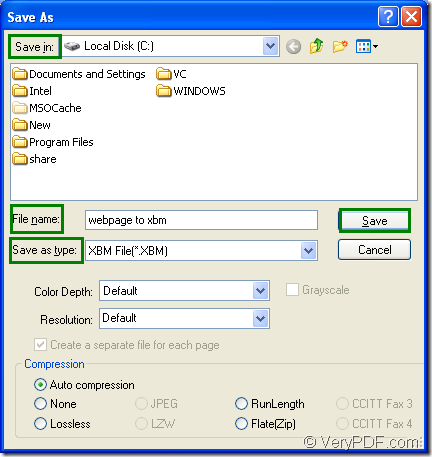Do you need to convert some kind of printable document to image format such as webpage to xbm? If so, you need to choose a suitable application which supports this kind of function. In addition, the application should be also simple to use and the conversion process must be easy to understand. Based on these problems, you can choose one application which is named as Document Converter.
Document Converter is a kind of powerful document converter which can realize the conversion from any printable documents to image formats. You can download the trial version of Document Converter at https://www.verypdf.com/artprint/docprint_pro_setup.exe and please install it on your computer. After the installation, you will find there are three versions of Document Converter on your computer—GUI version, command line version and virtual printer version.
To convert documents to images in batch, you’d better choose the GUI application. To develop the software or like to use the MS-DOS interface, you can use the command line version. To save paper and ink, you need to choose the virtual printer version. At the same time, the virtual printer docPrint can also act as a document converter which enables you to convert any printable documents to image formats. In this article, you will see how to convert webpage to xbm with docPrint.
To run the printer driver is the first step. Please open the document you want to convert and click “File”—“Print” or use the combination “Ctrl”+ “P” to open the “Print” dialog box in which you should choose “docPrint” as current printer in “Printer” combo box. Then please click “OK” button. You will see the docPrint main window.
To open the “Save As” dialog box via docPrint main window is the the second step. Please click “File” and click “Save as” in the dropdown list. You can also use the hot key “Ctrl”+ “S” to open the dialog box. The “Save File” button in the toolbar is another available method.
To save webpage to xbm is the last step in the conversion. Please see the “Save As” dialog box in Figure1. You need to choose a suitable location for the target file in “Save in” combo box. Then please input the name for the target file in “File name” edit box. You should select the right output format in “Save as type” combo box and click “Save” button to save all the parameters.
Figure1.
When the conversion is started, you will see a green progress bar appear at the bottom of the main window of docPrint and the bar will disappear when the conversion is over. Then you are able the see your target file.