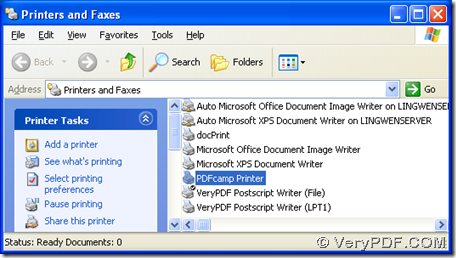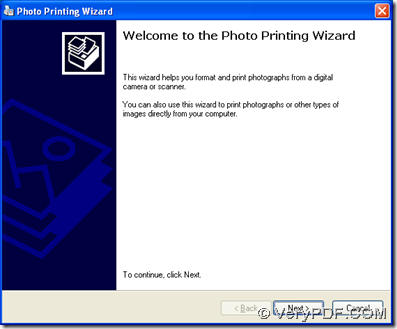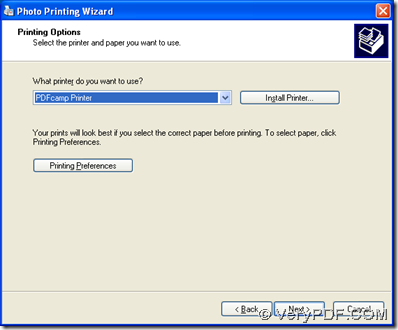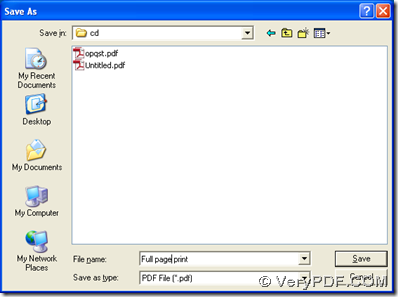To print gif to pdf, you can use PDFcamp Printer Pro, which contains a virtual printer to help you print the printable files to pdf files. Gif is the format of the raster image file that may contain up to 256 indexed colors, whose file format is a lossless format, which means that the clarity of the image is not compromised with GIF compression. Gif images are commonly used for Web graphics.
Here is the method to print gif file to pdf file with the virtual printer of PDFcamp Printer Pro.
First, you need to download PDFcamp Printer Pro to your computer from this link: https://www.verypdf.com/pdfcamp/pdfcamp_enterprise.exe, and then you should install PDFcamp Printer:
double-click the installed program, then follow the setup wizard step by step to install PDFcamp Printer Pro on your pc, and finally, and then you can find the virtual printer of PDFcamp Printer is installed in “Printer and Fax” like below.
Then, you can print gif to pdf:
Please use the right button of the mouse to click your gif file, then a dropdown list can be popped out, and please press “Print” on the list, then you can get the photo printing wizard, then please follow the wizard like other image print to choose PDFcamp Printer as your printing tool, then still click “Next” to get the dialog box of “Save As” to save the objective pdf file in a targeting folder, once you click “Save”, you can get your pdf file in this objective folder.
Also, PDFcamp Printer Pro can help you print other files to pdf files in batch or with the command line, and you can click this link of https://www.verypdf.com/pdfcamp/pdfcamp.htm to know more about PDFcamp Printer Pro. If you have any questions, please let us know as soon as possible, we will solve your problems as best as we can! Thank you for reading this article about how to print gif to pdf!