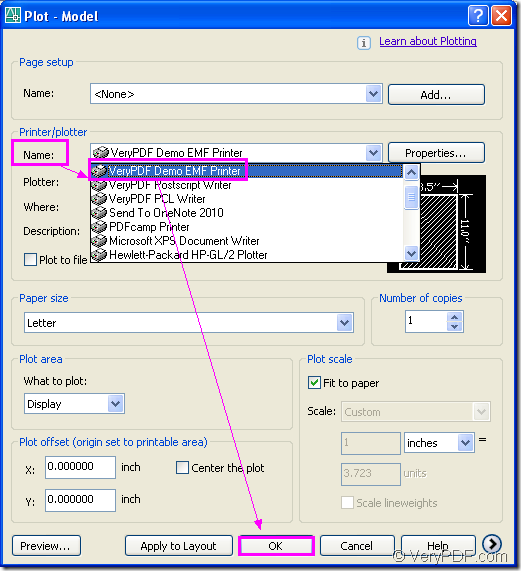You can print files of autocad to emf only within one step with the aid of virtual printer VeryPDF Demo EMF Printer which is the internal application of Mini EMF Printer Driver. Mini EMF Printer Driver is a Software Development Kit (SDK) which supplies callable virtual printer, command line and interfaces to software developers. The internal applications in Mini EMF Printer Driver can be called by third part applications to realize the function of printing any printable documents to image format.
You can click here to download Mini EMF Printer Driver for free and you should install it on your computer. In the printer list, you will see the new virtual printer after the installation. You can rename the printer as your will. Please right click VeryPDF Demo EMF Printer and choose “Rename” option. Then please input the new name for the printer in file name frame.
You can also buy the developer license of Mini EMF Printer Driver at https://www.verypdf.com/order_miniemfprinter.html. There is no need to pay other user fees for the SDK any more if you successfully pay it. It allows you to develop your application and redistribute the components about the SDK to your developed applications with no limitations.
It is recommended to print autocad to emf with VeryPDF Demo EMF Printer for it is able to print any printable documents to EMF format and the whole printing process will only need one step.
Please open the files of AutoCAD in CAD program and click “File”—“Plot” in the window to open “Plot-Model” dialog box. You can also open it by using the hot key “Ctrl”+ “P”. In “Name” dropdown list, please choose “VeryPDF Demo EMF Printer ” as your current printer and click “OK” button to run the conversion from autocad to emf. The operations shown above are all about the conversion. You can see the process in Figure 1.
Figure 1.
There is an easier way you can take. If VeryPDF Demo EMF Printer is the default printer on your computer, you just need to right click the file of AutoCAD and click “Print” button, which are enough for the conversion.
To find the target file, you should open the default output location “C:\”. To change the output directory, you need open the file by clicking the path “C:\Program Files\VeryPDF Mini EMF Printer v2.0\emf_printer_driver\option.ini”. Then please find the command “OutputFile=C:\” which specifies the output location for the target file. You should manually change “C:\” as the new location which you need.
When you develop software with Mini EMF Printer Driver, you can add the functions of the SDK to your applications freely.