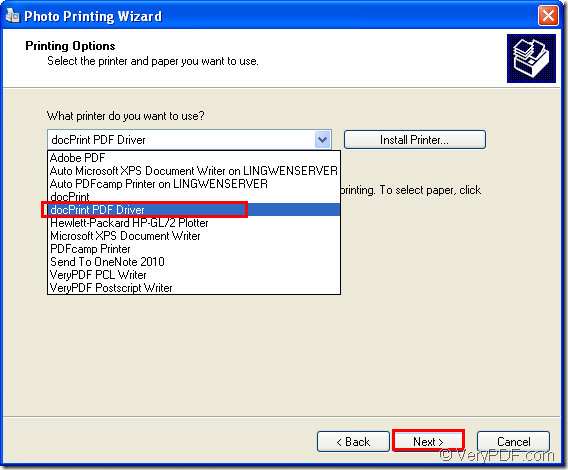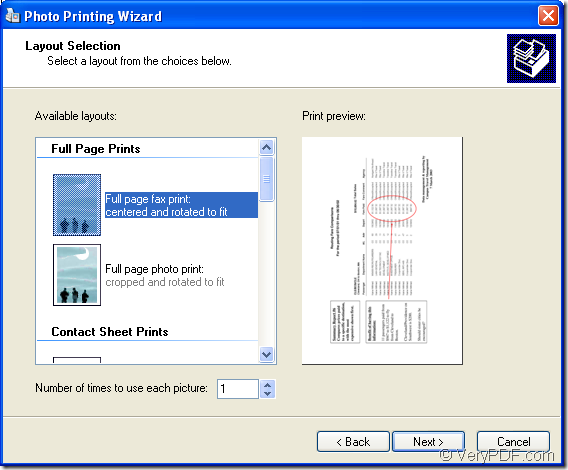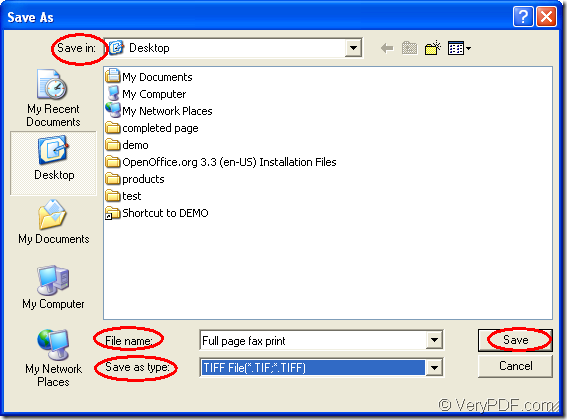For TIFF format file is commonly used in document imaging, archiving and also can be viewed by virtually anyone, many people would like to print various kinds of image formats to TIFF format, such as jpg to tiff. By using Document Printer, you can convert jpg to tiff easily and quickly. The application will create separate TIFF images for each JPG efficiently in a short time.
Document Printer has two internal virtual printers. One is docPrint PDF driver, the other one is docPrint. You will see the detailed steps about converting jpg to tiff with docPrint PDF driver which has the ability to convert any printable documents to many kinds of image formats, including PDF format.
For smoothly using docPrint PDF driver, please download Document Printer at https://www.verypdf.com/artprint/index.html#dl and install it on your computer. Then you will see the the two new added printers appear in the printer list when you click “Start”—“Printers and Faxes”.
There are only two steps for the conversion from jpg to tiff, you will master it well in a short time. Please see the following contents.
At first, you need to run docPrint PDF driver by one of the following three ways.
- You can right click the JPG file and choose “Print” in the dropdown list.
- Open the JPG image and press “Ctrl”+ “P” on the keyboard.
- Click the printer icon
 in the opened JPG image.
in the opened JPG image.
Then you will see the photo printing wizard window and please click “Next” button. You should check the images you want to print and click “Next” button in the second wizard window. In the third window, you are able to choose current printer as “docPrint PDF driver”, then please click “Next” button.
Figure1.
The forth window will remind you to choose the layout format for the target file. Please see it in Figure2. Just choose the one you need and click “Next” button.
Figure2.
Then you will see the “Save As” dialog box in which you are able to save jpg to tiff. please choose the output location for the target file in “Save in” combo box. Input the name for the target file in “File name” edit box. You can select the output format for the target file in “Save as type” combo box. Then please click on “Save” button. Just see the “Save As” dialog box in Figure3.
Figure3.
The conversion will come to the end and you can get the target file in the specified location. If you want to learn more functions about Document Printer, please visit its homepage at https://www.verypdf.com/artprint/index.html.