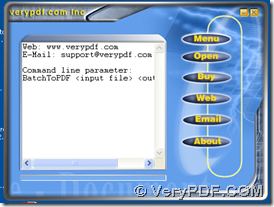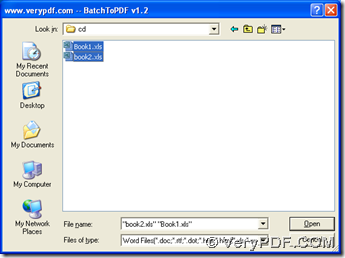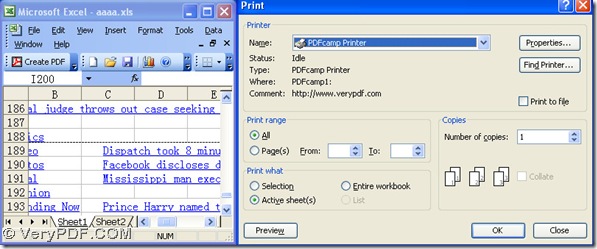With PDFcamp Printer Pro, users can use three ways to print Office documents of xls to pdf----excel to pdf quickly, which are the singly conversion, the batch process and the conversion with the command line.
1. The batch conversion of excel files to pdf files
- Install PDFcamp Printer Pro in your computer:
download the program of PDFcamp Printer Pro from this link: https://www.verypdf.com/pdfcamp/pdfcamp_enterprise.exe, then please double-click this program, and follow the setup wizard to install PDFcamp Printer Pro in your computer.
- Print xls file to pdf file in batch:
Open the converter of Batch to pdf, and on the main panel, you need to click “Open”, and a dialog box can be opened automatically, then in the dialog box, please choose some xls files and click “Open”, then PDFcamp Printer Pro can help you convert xls files to pdf files quickly, which can be produced into the same folder with the excel files.
2. The conversion from xls to pdf----excel to pdf with the command line:
- open the operating environment of the command line for Windows systems, which is the command prompt window:
click “Windows + R” to open the dialog “Run” > input “cmd” > click “ok”
- to process the task in the command prompt window, you can refer to the following example with the exact format:
cd C:\Program Files\VeryPDF PDFcamp Printer Pro v2.3<enter>
BatchPDF.exe ab.xls ab.pdf<enter>
cd is the command line to change the directory; C:\Program Files\VeryPDF PDFcamp Printer Pro v2.3<enter> is the directory of the folder containing “BatchPDF.exe”; BatchPDF.exe is to start the main converter; ab.xls is the command to add the xls file; ab.pdf is the command to use the file name and the file extension to customize the pdf file; <enter> is the command to click “enter” to get the conversion started.
You just need to change the directory retaining the format, when you process the task on your own.
3. The conversion from the single xls file to pdf file:
Open a xls file in your computer, then please click “Ctrl + P” to open the print panel. Then please select “PDFcamp Printer” on the print panel and click “OK”, then the popup dialog box of “Save As” can be opened > choose a destination folder and click “Save”, the the process can be started, and the pdf file can be produced quickly.
This is the end of this conversion from excel to pdf----xls to pdf with PDFcamp Printer Pro. And to buy PDFcamp Pro online, please go to the webpage of the transaction via this link: https://www.verypdf.com/order_pdfcamppro.html. Thank you for your reading!