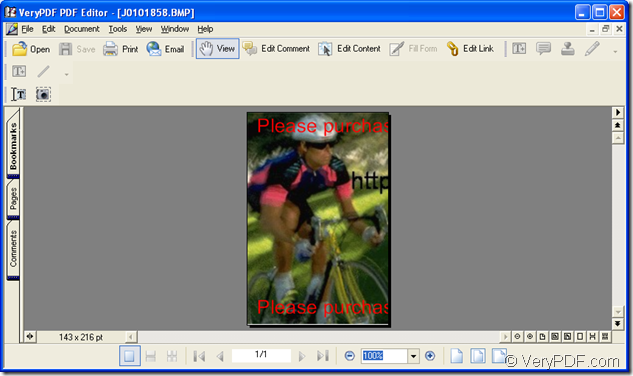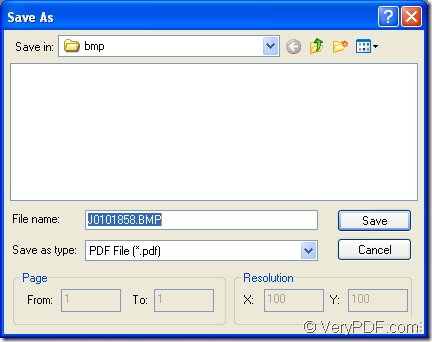You can create the document of pdf from bmp format image easily just by two steps if you can choose a suitable application to help you. The application PDF Editor is a good one because it can convert many types of files to pdf document and also can convert pdf document to various image formats. At the same time, it supports to set image resolution in the conversion process.
PDF Editor is also able to edit the text, image for the pdf document. It enables you to add annotation, links to the document. So if you want to recreate your pdf document, just choose PDF Editor as your tool/
For downloading the application to use it, please click the following link: https://www.verypdf.com/pdf-editor/pdfeditor_setup.exe and install it on your computer. The installation steps are easy enough and you just need to follow the setup wizard appearing on your screen.
Then please see the following contents for creating the document of pdf from bmp image format. You need to add the bmp image to the application at first. There are three ways for your reference and you can choose any one of them. The first one is to click “File”—“Open” to look in the file on your computer. The second one is to click “Open” button in the toolbar. The third way is to use the hot key “Ctrl”+ “O” on the keyboard, which is a quick way. Please see the interface of PDF Editor in Figure1.
Figure 1
On the user interface of PDF Editor, you can see there are many buttons on the toolbar. If you want to browse the input file better, you can click “View” for choosing “Zoom In” or “Zoom Out” options. You can also show the input file with “actual size”, “Fit page” or “Fit width”. At the bottom of the interface, you can also see some buttons for showing the input file and you can try them one by one to see the effects of the the input file.
After that, you need to create the document of pdf to bmp image. You just need to click “File”—“Save as” to open “Save as” dialog box. Please see it in Figure2.
Figure2.
You should make following operations:
- Please choose the output location for the created pdf document in “Save in” dropdown list.
- Input the name for the document in “File name” edit box.
- Choose “PDF File (*.pdf)” as the output format in “Save as type” dropdown list.
- Click “Save” button at last.
Then the application itself will create pdf from bmp image. You can find your target file in the location you have just set on your computer.
If you want to learn more information about the application PDF Editor, please visit its homepage at https://www.verypdf.com/app/pdf-editor/index.html and on the homepage, you can also buy the application of different licenses.