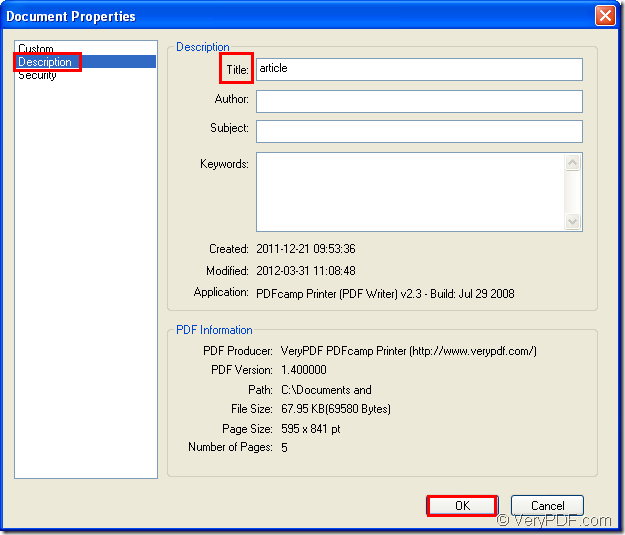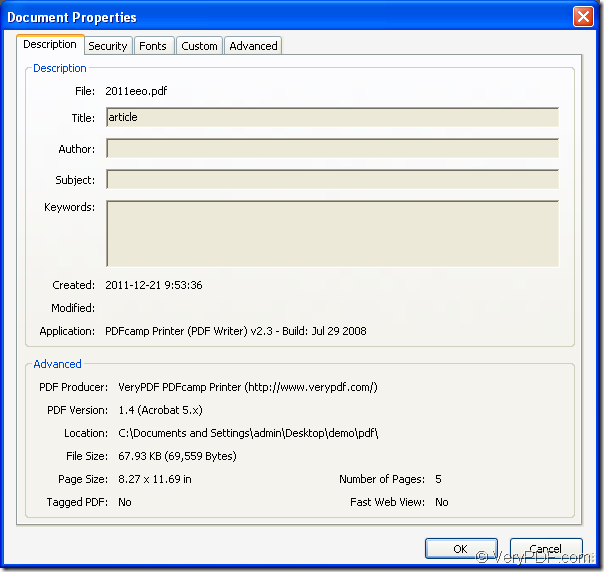By using the application PDF Editor, you can easily and quickly edit different kinds information for input PDF document, for example, you can edit PDF Title with this application. In this article, you will see the main method for this task and you will see a mainly introduction to PDF Editor that you use as the tool.
PDF Editor is a application which is specially developed for editing PDF document. With the help of it, you can add comments, edit contents for the input PDF document. You can also use PDF Editor as the document converter. It has the ability to convert different formats of files to PDF document and also can convert PDF file to other kinds of image files.
To smoothly use PDF Editor, you can download it at https://www.verypdf.com/pdf-editor/pdfeditor_setup.exe and install it on your computer. It is recommended to create a desktop icon for the application so that you can find and use it anytime. If you want to use all the functions of the application without any limitations, please buy the application at its homepage: https://www.verypdf.com/app/pdf-editor/index.html.
At the beginning of this task, please open PDF Editor. You can double click the application icon on your desktop or right click the icon and click “Open” button in dropdown list to open PDF Editor. If you have not created the desktop icon, you need to click “Start”—“All Programs”—“VeryPDF PDF Editor v2.6”—“VeryPDF PDF Editor” to open the application.
In the opened window of PDF Editor, you need to input PDF document into it. Please click “File”—“Open” for opening “Open” button where you are able to choose the PDF document and click “OK” to add it to the application. You can also click “Open” button in the toolbar or use the hot key “Ctrl”+ “O” to open the dialog box.
Then please do the most important work. You need to use the shortcut key “Ctrl”+ “D” or click “File”—“Document Properties” to open “Document Properties” dialog box which is shown in Figure 1.
Figure 1
Just click “Description” option in Navigation Pane of this dialog box and you will see the information about input PDF document on the right. There are the time and date of created and modified, creating application, version, path, file size, page size, page number, etc. of the source file. Then please input the PDF Title in “Title” text box such as “article” and click “OK” button, when you will return back to the interface of PDF Editor again.
To save the changes you have made, please click “Save” button in toolbar or click “File”—“Save”. Then you need to save the PDF document as a new one by clicking “File”—“Save as” to open “Save as” dialog box for saving the target file. Then all the operations will come to the end.
Find the new PDF document and see its properties. Please see Figure 2 and you can see that the PDF Title has been changed as “article”.
Figure 2