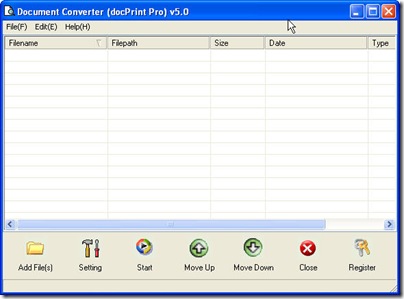In this article, I will show you a way about the file format conversion from htm to ps by software Document Converter which can help you convert all the printable files to PDF files or image files.
Converting htm to ps can help you in lots of aspects; say after conversion you can keep the htm in a safer way as the image file not be edited. In the following part, I will show you the detail way for the conversion from htm to ps.
Download Document Converter.
Document Converter either can be used as file format converter or can be used as a printer driver. When you use it as a printer driver, it can help you save a lot of ink, paper and precious time. And when you use it as a file format converter, you will find that it nearly can help you in all the common file format conversion, like doc to PDF, Excel to tiff and so on so forth. If you are interested in this converter, you can download the trail version here. https://www.verypdf.com/artprint/docprint_pro_setup.exe If you need to know more about this software, you can visit its homage. https://www.verypdf.com/artprint/index.html Please do not be surprised when you see a new name as docPrint Pro which is the nick name of Document Converter. Once you click the downloading link, just follow the downloading reminder, you can get this software installed in your PC. Once the downloading finishes, through double clicking its icon, you can enter its interface which looks like the following picture.
Run the conversion.
The conversion from htm to ps roughly can be divided into the several steps.
Add files.
You can add files by simply dragging from its containing folder to the software interface. Or you can click the button “Add File” at the bottom of the software interface. Once you add files successfully, they will be displayed in the blanks on the software interface. The file path and added time will be shown in details then you will not mistake this one with another no matter how many you have added to this software.
Set output file format.
Click the button “Setting” then you will enter the main menu tab of this application. It is not hard to find a sub tab named “Base Setting” where there is a dropdown list for you to choose output file format. Please do not exit the menu tab in a hurry; you can go to the tab named “Save image mode” to adjust the image resolution and color depth. When you finish the setting part, you can click the button “OK” to back to its main interface.
Choose the output folder.
Click the button “Start” then you will be reminded to choose a folder to save the converted files. Meanwhile, the conversion from htm to ps will be run automatically. A few seconds later, you can get the converted files in the appointed folder.
Here I will call an end for the conversion from htm to ps. Thanks for your reading.