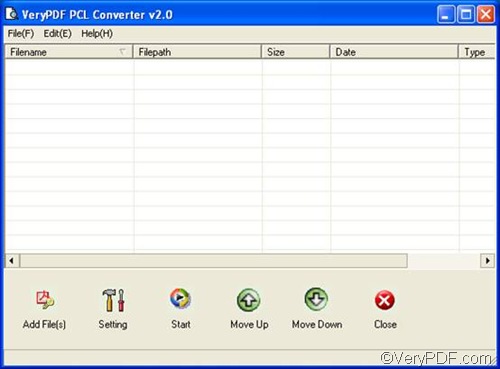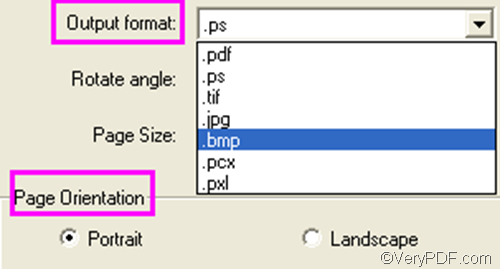Well, if you have VeryPDF PCL Converter on your computer, it’s pretty easy to convert PCL to bitmap image file or files and set page orientation. VeryPDF PCL Converter is designed to convert PCL, PXL, and PX3 to files including PDF and bitmap image files such as TIF, JPG, PCX, etc.
Have you used VeryPDF PCL Converter before? If you are interested in it, please download VeryPDF PCL Converter and install it. The following part will show how to use the GUI application to convert PCL to bitmap files such as BMP and set page orientation.
Firstly, please open the interface of VeryPDF PCL Converter. You can right click its icon on the desktop with the mouse and select Open from the list. The illustration shows the interface of the registered version. The trial version has one button more on the interface: the Register button.
Secondly, to input PCL files, you can drag the PCL files you want to convert from Windows Explorer and drop them into the list box. Then, you can view the names, sizes, type and sizes of the files on the interface.
Thirdly, to create bitmap image files from PCL, and to set page orientation, you need to set at least two options. Please click Setting to open the setting dialog box first, and then set the two options as follows:
- Click the arrow in the Output format combo box, and then choose .bmp in the combo box.
- You can click the radio buttons in the Page Orientation group to set either landscape or portrait as the page orientation.
- After setting the options, please click OK and go to the next step.
Fourthly, please click Start on the main interface. The Browse for Folder dialog box will pop up, requiring you to select a folder to store the result bitmap files later. Please select a folder and click OK. The computer will prompt to convert PCL to bitmap and set page orientation. In a few seconds, you can go to check the result files.
If you want to purchase VeryPDF PCL Converter, please click Register button under the list box on the main interface, or visit: https://www.verypdf.com/pcltools/index.html