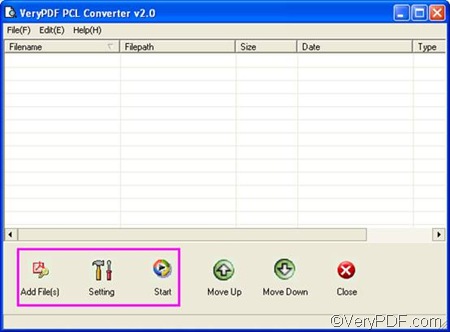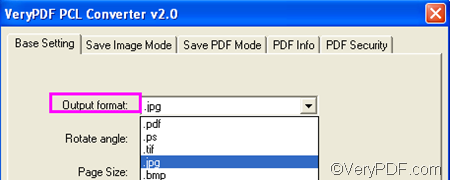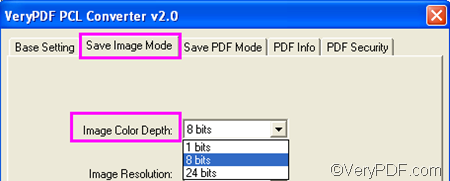If you want to create black and white images when convert PCL to JPG, you can set color depth. VeryPDF PCL Converter can help you easily solve this problem.
As a Windows-based and stand-alone product, VeryPDF PCL Converter can run well under any versions of Windows operating system without third party applications. You can download VeryPDF PCL Converter by clicking here. After installing the product, please do as follows to convert PCL to JPG and set color depth.
1. Run VeryPDF PCL Converter
Please do one of the following to run VeryPDF PCL Converter:
- Find the icon entitled VeryPDF PCL Converter on your desktop, and double click on it.
- Click Start, > hover over All Programs, > click VeryPDF PCL Converter v 2.0, > click VeryPDF PCL Converter v 2.0.
Then, the interface of VeryPDF PCL Converter will be displayed on your desktop. Please proceed to the next step.
2. Input PCL files
Select the PCL files you want to convert in Windows Browser and then drag the selected PCL files from Windows Browser to the list box on the interface.
3. Set options
- Click the second button Setting under the list box on the interface, then, you can see the dialog box for settings.
- To set output format, please click the down arrow in the Output format combo box, and then click .jpg in the list.
- To set color depth, please click the Save Image Mode tab, > click the arrow in the Image Color Depth combo box.> select an item from the drop down list. Supposing the original files are of full color. When choose 1 bit, you can generate black and white images. When choose 8 bits, you can get gray scale images. When choose 24 bits, full color will be reserved.
- If you like, you can also set other options like page orientation and resolution. Just remember to click OK at the bottom of the dialog box after setting all the options.
4. Export JPG files
Move the cursor to the third button Start on the interface and click it. Then select a folder and click OK in the dialog box that pops out.
This is how you can set color depth when you use VeryPDF PCL Converter to convert PCL to JPG. I hope this article is helpful.