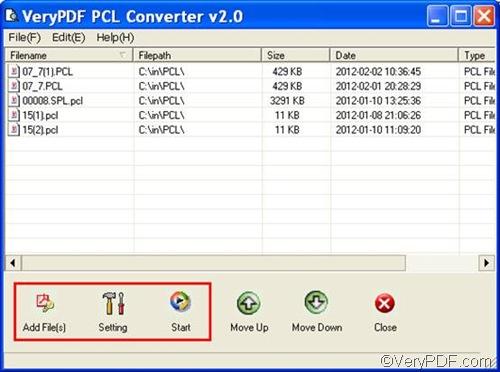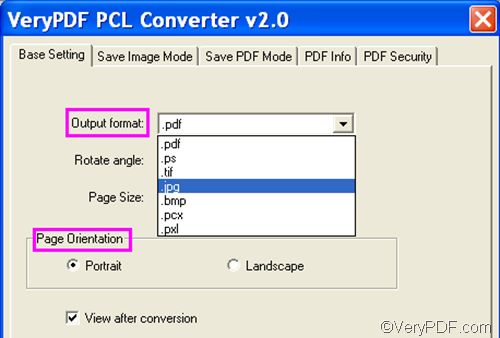When you convert PCL to JPG, you may need to set page orientation. VeryPDF PCL Converter (click here to download) can assist you in solving the problem quickly. If you would like to use the GUI application provided by VeryPDF PCL Converter, you can do as follows:
First, please run VeryPDF PCL Converter. You can double click the icon of this product to run the GUI application.
Second, as soon as you see the main interface of the application on the screen, you should do one of the following to input the PCL files you want to convert:
- Drag the PCL files from Windows Explorer, and drop the files to the list box on the interface.
- Click Add File(s), select the PCL files in the pop-up dialog box, and click Open.
Then the file names, paths, types, etc. will be displayed on the interface. And you can proceed to the next step.
Third, in order to create JPG image files from PCL files, and to set page orientation, you should set options. Please click Setting under the list box on the main interface to open the setting dialog box as illustrated below. In the dialog box, please:
- Click .jpg in the list of the Output format combo box.
- Click the radio box before Portrait or the radio box before Landscape in the Page Orientation group to set page orientation.
- Click OK in the dialog box, and proceed to the next step.
Fourth, click Start on the main interface, the Browse for Folder dialog box will appear on the desktop. Choose a folder in the dialog box for putting the result JPG files, and click OK. The computer will soon convert PCL to JPG and set page orientation as you wish.
VeryPDF PCL Converter is the most quick and accurate tool I have used for converting PCL to JPG. I hope it can also quickly help you solve your problems.