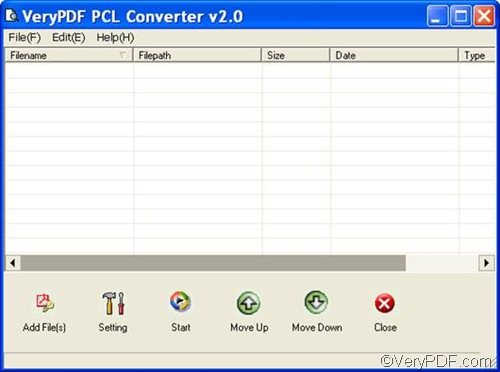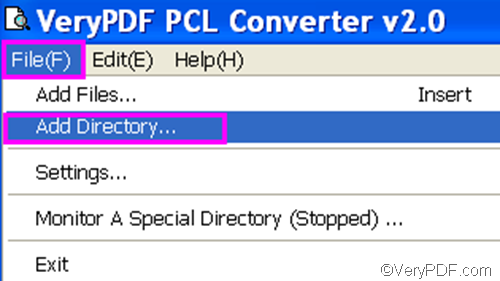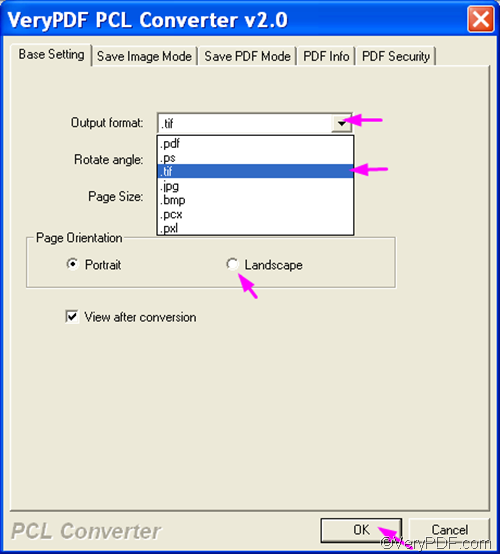If you want to convert PCL to TIF and set page orientation quickly, you really need VeryPDF PCL Converter, which is designed to create PDF, BMP, JPG, PXL, and PCX from PCL and PXL without requiring third party applications.
VeryPDF PCL Converter provides a command line application and a GUI application. This article explains how to use the GUI application. After downloading VeryPDF PCL Converter and installing it on your computer, please take the four steps as follows to convert PCL to TIF and set page orientation.
Firstly, please click VeryPDF PCL Converter’s icon on the desktop to run it. Then, you will see its main interface on the screen. The illustration below shows the interface of the registered version of VeryPDF PCL Converter. Different from the trial version, the registered version does not have the Register button under the list box.
Secondly, please input the PCL files by dragging and dropping. Or, if you are using a folder to store all the files, you can do as follows: click File on the tool bar above the list box, > click Add Directory, > select the folder in the dialog box that appears, > click OK. After you input the PCL files, you can view the information of them on the main interface.
Thirdly, to create TIF file from PCL and to set page orientation, you need to set options. Please click Setting under the list box on the main interface to open the dialog box as below. Then please click the arrow in the Output format combo box to drop down a list, > select .tif from the list, >click the radio button before Landscape or the radio bottom before Portrait, > click OK.
Fourthly, please click Start on the main interface. When the Browse for Folder dialog box appears, please select a folder and click OK. The computer will quickly convert PCL to TIF and set page orientation for you.