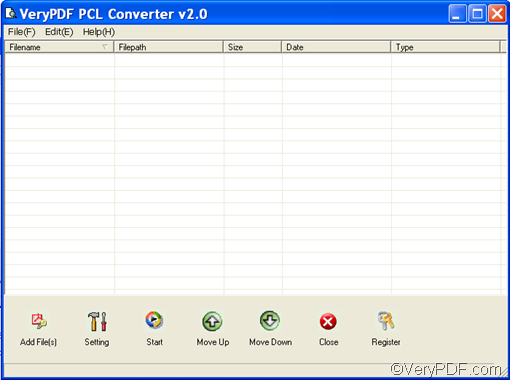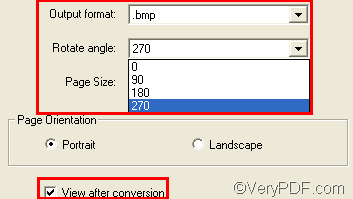I have used VeryPDF PCL Converter to convert PRN to BMP and rotate the pages before. With the help of this tool, I created accurate and high quality BMP files from PRN files in a batch. This article shows the four steps I took to convert PRN to BMP and rotate the pages.
The first step is to open VeryPDF PCL Converter by double clicking the icon on the desktop. If you don’t have this tool, please download it from here. The trial version of VeryPDF PCL Converter can be used for scores of times. The interface of VeryPDF PCL Converter is as follows:
The second step is to input the PRN files you prefer to convert. Please click Add File(s) under the list box on the interface.> In the dialog box that pops out, please select the PRN files there and then click OK. The information of the selected PRN files will be shown in the list box.
The next step is to set options such as specify the output format and angle degree for rotating the pages. You should click Setting on the interface. > in the dialog box that pops out, please click on the Output format combo box, and select .bmp from the list drop out from there. > click on the Rotate angle combo box and then select an angle degree from the drop down list that appears.
You can also choose to not view the result files after conversion. Just click the check box before View after conversion. Moreover, you can click other tabs and buttons in this dialog box to set other options like page size and color depth. Anyway, after setting the options, please click OK.
The last step is as follows: click Start on the interface. > As the Browse for Folder dialog box appears, please select a folder and click OK. Then, the Browse for Folder dialog box disappears, and the animated progress bar at the bottom of the interface starts to show the status of conversion.
These are the four steps that you can take to convert PRN to BMP and rotate the pages. If you like VeryPDF PCL Converter and want to own it, please click the Register button on the interface to purchase it.