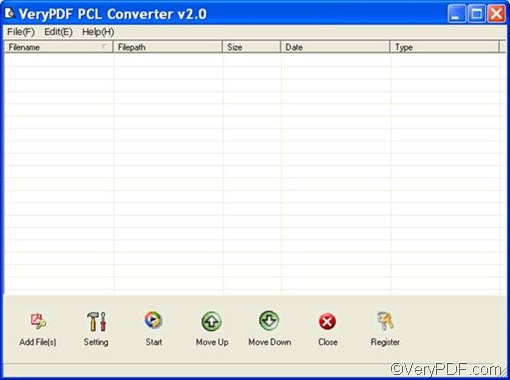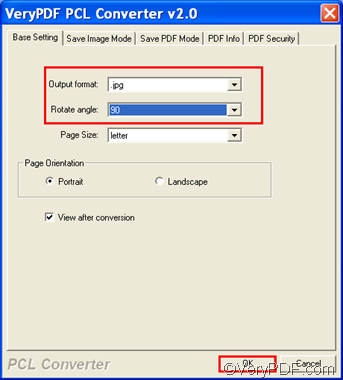No matter how many files you need to convert from PRN to JPEG and rotate the pages, VeryPDF PCL Converter can always help you quickly solve the problem. To be more exactly, with VeryPDF PCL Converter, you only need to take four steps to get the job done.
Do you want to have a try? Please download VeryPDF PCL Converter and install it at first. The demo version of VeryPDF PCL Converter can be used free for scores of time. Please do as follows to convert PRN to JPEG and rotate the pages:
1. Launch VeryPDF PCL Converter
There a multiple ways to launch VeryPDF PCL Converter. The quickest way is to double click the icon of it on the desktop. If you are using the demo version, the registration dialog box will pop out. Please click Try. The following illustrates the main interface of the demo version of VeryPDF PCL Converter.
2. Input PRN files
To input the PRN files that you want to convert, please drag them from Windows Explore and drop them into the list box on the main interface. Then, you can view the file names, file paths, file sizes, etc. of the selected PRN files on the interface.
3. Set options
To convert PRN to JPEG and rotate the pages, you need to set at least two options: the output format and the rotate angle. Please click Setting under the list box on the main interface to open the setting dialog box.
- To specify jpg or jpeg as the output format, please click the Output format combo box and select .jpg from the list.
- To rotate the pages, please click the Rotate angle combo box, and select an angle degree from the list that appears.
- You can also set other options, for example, if you want to change the default page size, please click the Page Size combo box and specify a proper one as the page size.
After setting all the options to meet your requirements, please remember to click OK at the bottom of the dialog box. Then, you can proceed to the next step.
4. Output JPEG files
Click Start next to Setting on the interface. Then the Browse for Folder dialog box pops out. You should select a folder in this dialog box and then click OK to start conversion. The computer will output the JPEG files into the selected folder.
I hope this method is helpful. If you want to purchase VeryPDF PCL Converter, please click Register on the interface.