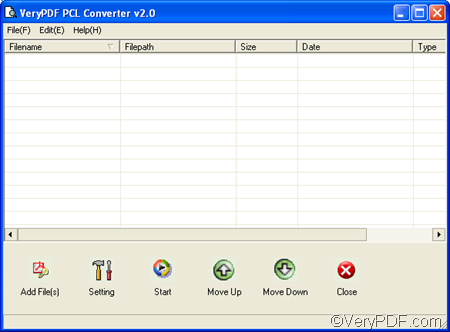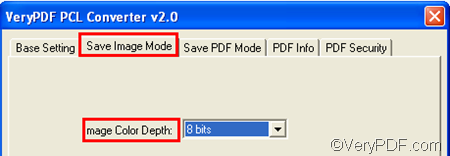VeryPDF PCL Converter is a very good software program which can help you quickly convert PRN to JPG and set color depth. You don’t need to install third party applications. In fact, you can use the GUI application provided by VeryPDF PCL Converter to convert PRN to JPG and set color depth in four steps.
Firstly, you need to run VeryPDF PCL Converter. If you haven’t installed it yet, please click VeryPDF PCL Converter to free download it. After you installed it, please double click the icon on the desktop to run it. When you see the interface as follows displayed on the computer screen, please proceed to the next step.
Secondly, you need to input the PRN files you want to convert. You can input the files by dragging them from Windows Explorer and dropping them into the list box of the interface. To delete some files in the list box, please use the Delete key on the keyboard.
Thirdly, you should set options. At least, two options are required to be set. Please click Setting on the interface to open the dialog box for settings. Then, please:
- Click the Output format combo box, select .jpg from the list.
- Click the Save Image Mode tab to switch to the corresponding tab control and set color depth there.
- You can also set other options if you like. After setting the options, please click OK in the dialog box.
Fourthly, please click Start on the interface to open the dialog box named Browse for Folder. Then, select a folder there and click OK. The dialog box disappears from the screen, and the progress bar on the interface begins to convey the status of conversion. In a few seconds, you can go to check the result JPG files.
This is how you can use VeryPDF PCL Converter to convert PRN to JPG and set color depth. I hope this article is helpful.