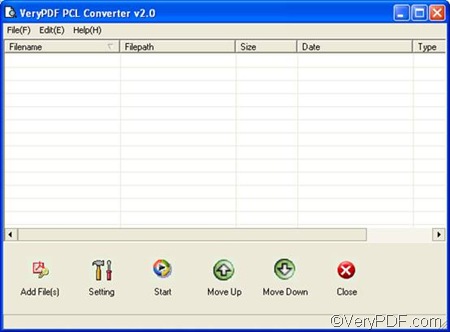If you want to quickly covert PRN to TIF and set color depth, you will be interested in VeryPDF PCL Converter. As a Windows-based product, VeryPDF PCL Converter runs well under all versions of Windows OS. It is also a stand-alone and easy to use product.
After you install VeryPDF PCL Converter on your computer, you can take the following four steps to use the GUI application of VeryPDF PCL Converter to convert PRN to TIF and set color depth.
Firstly, please open the interface of VeryPDF PCL Converter. You can double click the icon of VeryPDF PCL Converter on the screen. Then the interface will be displayed on the screen. The following illustrates the interface of the registered version.
Secondly, you can go to input the PRN files you want to convert. Please input the files by dragging and dropping. Or you can click the Add File(s) button on the interface. > Select the files in the dialog box that pops out. >Click Open. You can remove files from the list box by using the Delete key.
Thirdly, you need to set options including the output format setting and the color depth setting. Please click Setting on the interface. The pop-up dialog box has five tabs.
The default tab control is the Base Setting tab control. Please specify .tif as the output format in the Output format combo box. Then, click Save Image Mode to switch to the corresponding tab control and set color depth in the Image Color Depth combo box. After setting the options, you can click OK.
This is the method I will use to convert PRN to TIF and set color depth. The trial version of VeryPDF PCL Converter leaves watermark on the result files. If you want to create watermark-free result files, please purchase VeryPDF PCL Converter at https://www.verypdf.com/pcltools/index.html