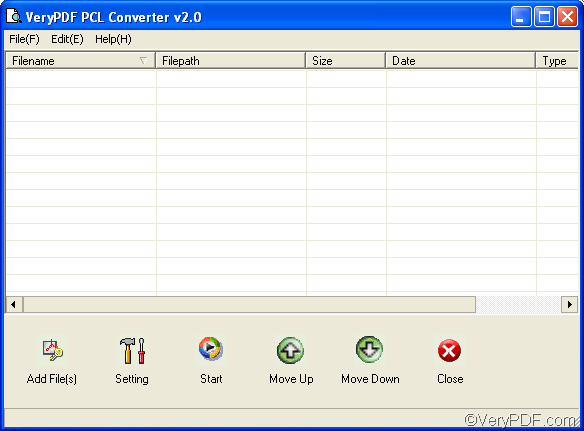If you plan to convert PRN to TIF and set page orientation, VeryPDF PCL Converter is worthy trying. With the help of this tool, you only need to take four steps to convert PRN documents to TIF image files, no matter how many the documents are at hand.
To download VeryPDF PCL Converter, please click here. After installing it, you can find the shortcut icon on the desktop. Then, please do as follows to convert PRN to TIF and set page orientation.
Firstly, you should run the application. Please find the icon of this application on the desktop, and double clicking on it with the mouse. The interface of VeryPDF PCL Converter will pop out on your screen.
Secondly, please input PRN files. You can input the files by dragging and dropping or do as follows: click Add File(s) to open the dialog box for browsing, then select the PRN files and click Open in the dialog box. When you see all the added files listed on the interface, you can proceed to the next step.
Thirdly, please set options. You can click Setting to open the dialog box for setting. Then please select TIF from the Output format list. After that, click the radio button under Page Orientation. So far so good, you have set the page orientation and the output format.
If you want to set other options such as resolution, you can click the Save Image Mode to switch to the corresponding tab control and set resolution there. After setting the options, please click OK.
Fourthly, please click Start on the interface to open the dialog box for saving the result files. Then, select a folder in the dialog box and click OK to start converting PRN to TIF. In a few seconds, you can check the result files.
This is how you can use VeryPDF PCL Converter to convert PRN to TIF and set page orientation. I hope this article is helpful. Thanks for reading.