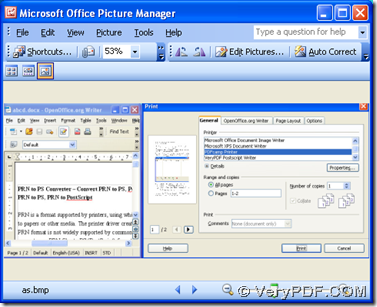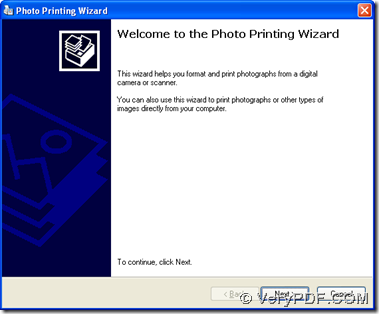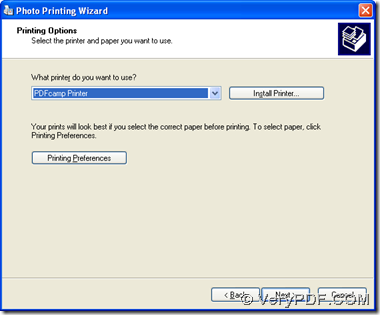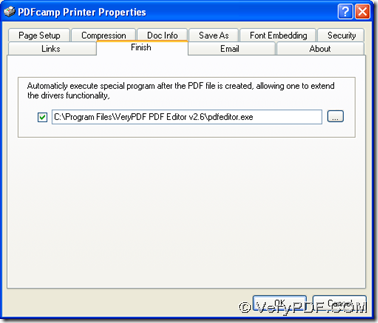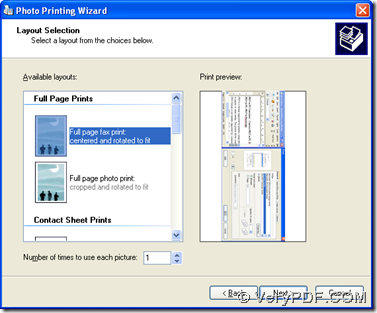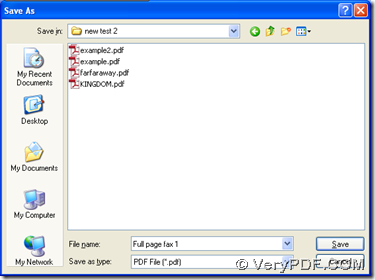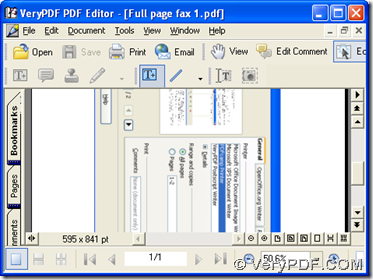Here is an illustration to print BMP to PDF and edit PDF automatically with PDFcamp Printer and PDF Editor in Windows platforms below. You can continue to read this article if you are interested in this way.
1. Download and install PDFcamp Printer and PDF Editor on your computer
- Download installers of PDFcamp Printer and PDF Editor on your computer from these links: https://www.verypdf.com/pdfcamp/pdfcamp_setup.exe, https://www.verypdf.com/pdf-editor/pdfeditor_setup.exe
- Double click these installers separately, then you can get setup wizards separately, and you need to follow them step by step till PDFcamp Printer and PDF Editor can be installed on your screen successfully
2. After installation is complete, please open your BMP file on your computer, and click “File” on menu bar > select “Print” on dropdown list, then you can get photo printing wizard where you need to click “Next” in order to get another step forward:
3. So you can get next step on printing wizard, and here please click “PDFcamp Printer” on dropdown list in order to make PDFcamp Printer as your virtual printer for your task to print BMP to PDF, then please click “Printing Preferences” in order to open its panel on your screen.
Then, you need to click “Finish” tab there, and click the check-box, then type the path of installer of PDF Editor in the edit box there for the purpose of using PDF Editor to open and edit PDF file automatically after your print later. At last, please click ‘OK’ in order to save these setting, and at the same time, properties panel can be closed, too, then you can go back to printing wizard.
4. After you get your printing wizard again, please choose one of output layout for PDF file, then continue to click “Next” for step forward. Then, a dialog box called “Save As” can be opened on your screen, where you need to choose a folder to save your PDF file and click “Save” there, and along with the complete setting on saving PDF file successfully, your PDF file can be printed well, and it can also be opened in PDF Editor automatically on your screen, where you can continue to edit your PDF file in many aspects, such as adding comment, change content of PDF file, almost whatever you want to edit in PDF file with the help of PDF Editor.
By now, you can see it is the end of the illustration to print BMP to PDF and edit PDF automatically with PDFcamp Printer and PDF Editor. So if you want to know more of PDFcamp Printer, please visit its homepage at this link: https://www.verypdf.com/pdfcamp/pdfcamp.htm, where there are not only this basic version of PDFcamp Printer, but other applications of PDFcamp Printer with more functions. I hope you enjoy this article and thank you for reading this.