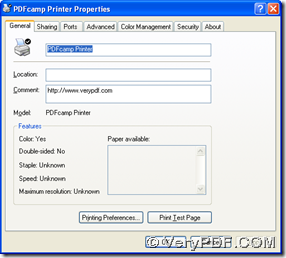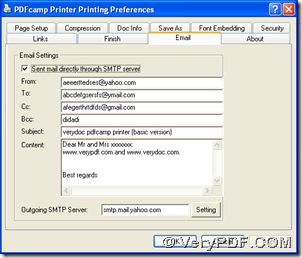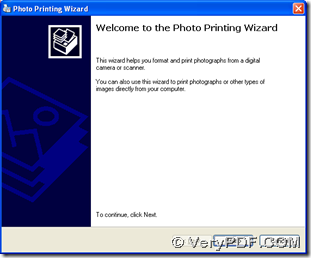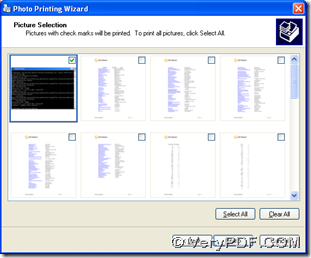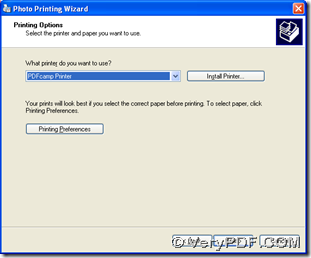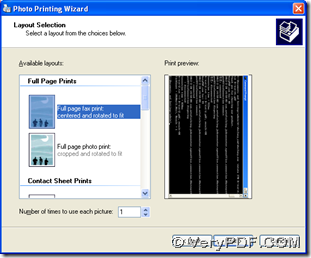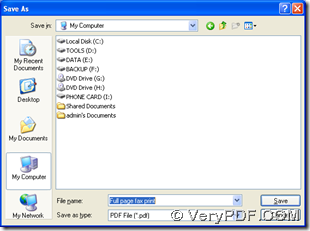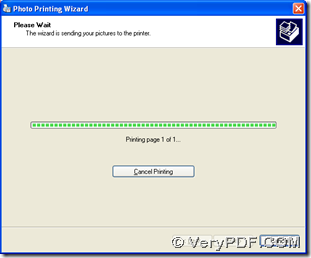To print BMP to PDF and send PDF by email to other people, PDFcamp Printer can be your best choice, which can help you accomplish the requirement above within one process. Here are the details below:
1. Download and install PDFcamp Printer on your computer
Click the following link, then the installer of PDFcamp Printer can be downloaded, then you should double click it so that PDFcamp Printer can be installed on your computer with the setup wizard step by step.
https://www.verypdf.com/pdfcamp/pdfcamp_setup.exe
2. Get email setting done
After the installation of PDFcamp Printer, please open control panel on your computer > double click “Printers and Faxes” > open properties panel of PDFcamp Printer by clicking “Properties” on dropdown list after you use the right button of mouse to click icon of “PDFcamp Printer”. Then, please click “Printing Preferences” on properties panel so that another panel named “…properties” can be popped out:
Then, on preferences panel, please click “Email” in order to open its own panel like above. After you get it, please click check-box of “Sent mail directly through SMTP server” and edit accounts of receiver and send of emails in “From” and “To” separately, type content of email in edit-box of “Content”, and edit SMTP server in edit-box of “Outgoing SMTP Server” with “Setting” hit. At last, please click “ok" so that program can take you to properties panel, then continue to click “OK”, and the settings can be saved in properties of PDFcamp Printer.
3. Start to print BMP to PDF and send PDF by email to other people
Please open your BMP file on your computer, then use the right button of mouse to click it > select “Print” on dropdown list, then follow the wizard to print BMP file to PDF file step by step like below: click “Next” on first page > select image like second page and click “Next” > select “PDFcamp Printer” in “What printerdo you want to use” and click “Next” > choose a selectable layout like the 4th picture below and click “Next” > save PDF by selecting folder in dialog box of “Save As” with one click on “Save” , then PDFcamp Printer can help you process your task within several seconds, and your email can be sent quickly:
After you know the method to print BMP to PDF and send email to other people, for any concerns about PDFcamp Printer, please click this link: https://www.verypdf.com/pdfcamp/pdfcamp.htm. For buying PDFcamp Printer, please click this link: https://www.verypdf.com/order_pdfcamp.html.