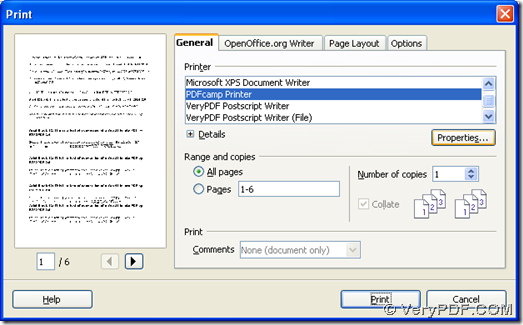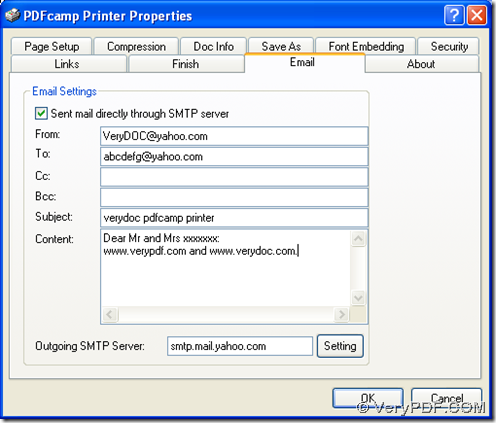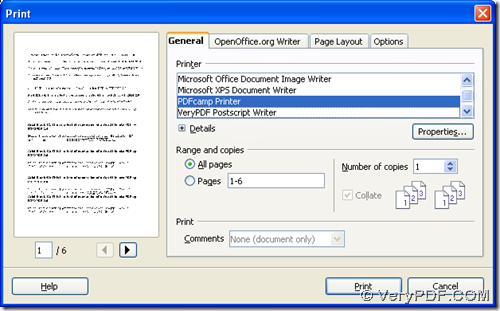You can use PDFcamp Printer to get PDF file quickly from OpenOffice files. Besides, PDFcamp Printer can also help you send your PDF file by email, which can be fulfilled with the creation of PDF in one process in Windows platforms. If you want to know more, please refer to the following example to print ODT to PDF with PDFcamp Printer.
1. Download PDFcamp Printer
Click the following link: https://www.verypdf.com/pdfcamp/pdfcamp_setup.exe, then the installer of PDFcamp Printer can be downloaded in your computer.
2. Install PDFcamp Printer
After the download, please install PDFcamp Printer by double click this installer and follow the setup wizard, then PDFcamp Printer can be installed successfully.
3. Print documents of OpenOffice to PDF and send PDF by email
After PDFcamp Printer is installed in your computer, please follow the steps below to process your task with PDFcamp Printer:
- Open an ODT file in your computer > select “File” > click “Print” on dropdown list
- Choose “PDFcamp Printer” in “General” edit-box in order to make PDFcamp Printer serve you later. Then please click “Properties” in order to get panel of properties on your screen so that you can set email account step by step:
Then, please switch to email panel by clicking “Email” on panel of properties. And then you need to refer to the picture above to edit email accounts in “From” and “To”, edit content of email, and set outgoing SMTP server with “Setting” button hit, and when all the basic setting is done, please click “OK” so that the program can jump to print panel.
- After the program jump back to print panel, if you want to edit other options of PDF file, you can click the related edit-boxes or radios on print panel. And if you want to save PDF and get your process started, please click “Print” there so that the production can be started after you select the objective folder in dialog box of “Save as” and click “Save” there.
When this article has nearly come to an end here, if you want to know more of PDFcamp Printer, please click this link: https://www.verypdf.com/pdfcamp/pdfcamp.htm, where you can know PDFcamp Printer can help you with more conversions besides the process of OpenOffice to PDF and send PDF by email. And if you want to buy this software, please click this link: https://www.verypdf.com/order_pdfcamp.html.