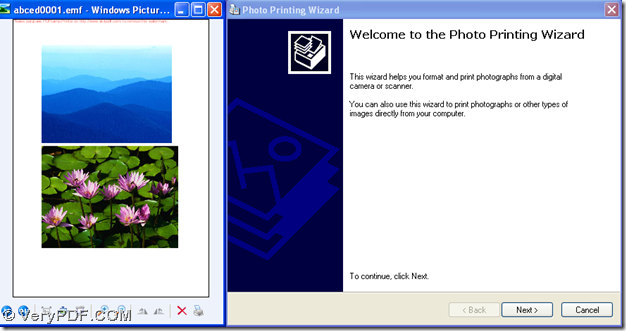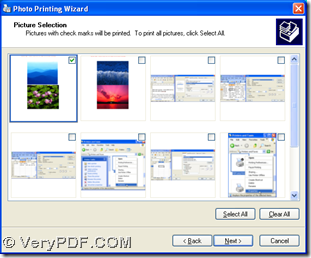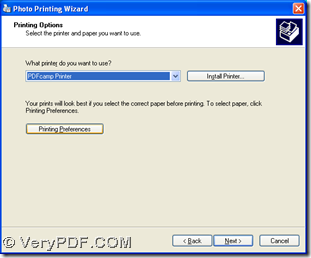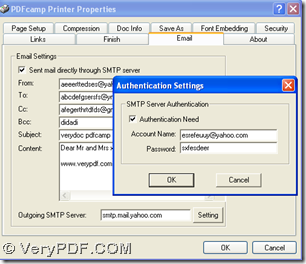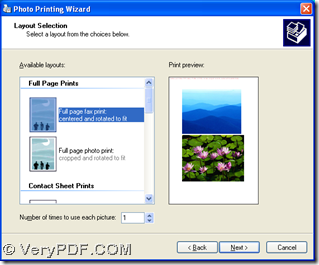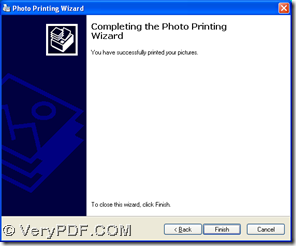PDFcamp Printer can not only print EMF to PDF quickly, but also help you send PDF by email to other people in Windows systems. For any concerns, please read the following paragraphs.
First of all, please download the installer of PDFcamp Printer on your computer from this link: https://www.verypdf.com/pdfcamp/pdfcamp_setup.exe, then double click this installer on your computer so that you can follow the setup wizard to install PDFcamp Printer on your computer successfully.
Then, please do the followings to accomplish the conversion from EMF to PDF and send PDF to other people by email:
1. Open an EMF image and click hotkey of “Ctrl + P”, then the wizard of photo printing can be popped out like below, where you should click “Next” in order to get next step:
2. Then, please select your printing EMF image and click “Next” referring to the first picture below, then you can get next step like the second picture. And you need to select “PDFcamp Printer” on dropdown list “What printer do you want to use”, and click “Printing Preferences” in order to get its panel on your screen:
3. On preferences panel, please switch to “Email” panel, then edit sender and receiver of email in “From” and “To” after you click the check-box of “Email Settings”, then if you would like to write something to other people, you can type your word in edit-box of “Content”. At last, please type SMTP server name in edit-box of “Outgoing SMTP server” and click “Setting” in order to edit authentication account on authentication setting panel, then click “OK” on this panel, and click “OK” on properties panel so that all the setting can be saved and program can take you back to printing wizard again, where you need to click “Next” and select printing layout there, then click “Next”.
4. After you click “Next”, there will be a dialog box named “Save As” popped out, where you need to select a folder and click “Save”, then the process of EMF file to PDF file and sending PDF by email to other people can be started, and till the second picture appear, your conversion is successful, then click “Finish” in order to close printing wizard.
If you have any questions on this process from EMF to PDF with PDF sent to other people by email, you can leave your comment here. If you want to know more information of PDFcamp Printer, please click this link: https://www.verypdf.com/pdfcamp/pdfcamp.htm. And when you need to purchase it, please click this link: https://www.verypdf.com/order_pdfcamp.html.