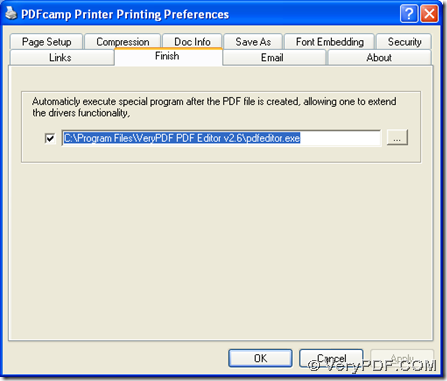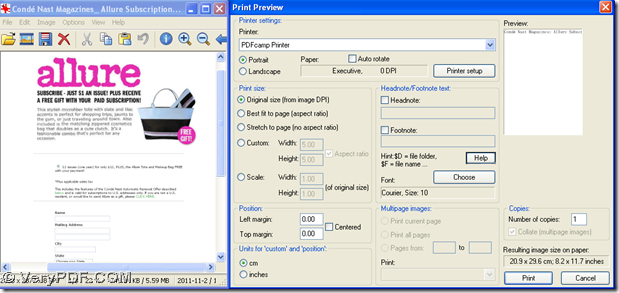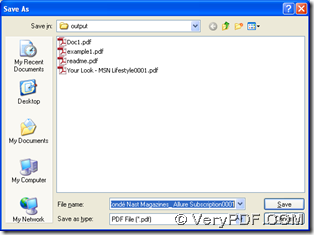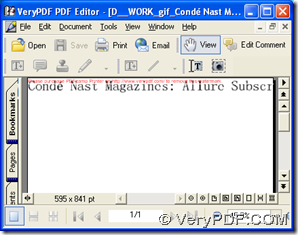With PDFcamp Printer and PDF Editor, you can print GIF to PDF and edit PDF automatically in Windows platforms. For more details, please read the following paragraphs.
1. Install PDFcamp Printer and PDF Editor on your computer
You need to download installer of PDFcamp Printer via this link: https://www.verypdf.com/pdfcamp/pdfcamp_setup.exe
Then, double click it to install PDFcamp Printer successfully.
Likely, please download installer of PDF Editor from this link:
https://www.verypdf.com/pdf-editor/pdfeditor_setup.exe
Then, double click this installer in order to install PDF Editor successfully on your computer
2. Print GIF to PDF and edit PDF automatically with PDFcamp Printer and PDF Editor
- Open control panel on your computer, then please double click “Printers and Faxes” in order to open its panel where you need to use right button of mouse to click “PDFcamp Printer”, then you can get a dropdown list, where you should click “Printing Preferences” so that you can get its panel on your screen. Then, please click check box there, and type the path of installer of PDF Editor in order to use PDF Editor to make PDF editable automatically. Finally, please click “OK” so that your setting can be saved, along with the disappearing of this preferences panel
- After setting is saved, please open your GIF image on your computer, then click hotkey of “Ctrl + P” in order to get print panel on your screen. Then, please click “PDFcamp Printer” on dropdown list of “Printer”, and click “Print” there in order to get dialog box of “Save As”, where you can select a folder for saving your PDF file, then click “Save” there, along with the successful selection of destination folder, your PDF file can be produced into there and it can also be opened in PDF Editor automatically, which you can continue to edit in PDF Editor
To know more of PDFcamp Printer, please go to its website at this link: https://www.verypdf.com/pdfcamp/pdfcamp.htm. To buy PDFcamp Printer, please go to this webpage: https://www.verypdf.com/order_pdfcamp.html. And at last, if you have any questions on process to print GIF to PDF and edit PDF automatically, please add your comment here.