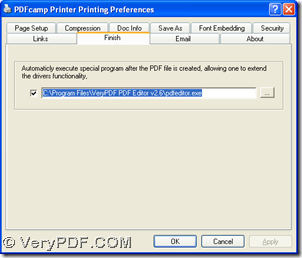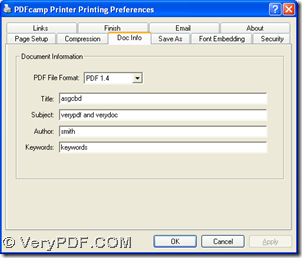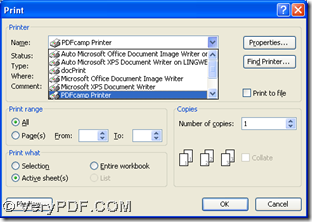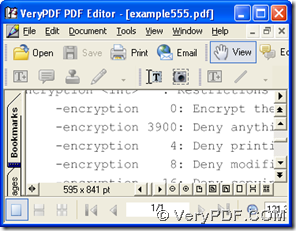With the help of PDFcamp Printer, you can accomplish the process to print MS Office Excel to PDF and edit PDF automatically in Windows platforms. The following paragraphs will tell you more about this.
1. Download and Installation
First of all, before you start the conversion, you need to download the installer of PDFcamp Printer from this link: https://www.verypdf.com/pdfcamp/pdfcamp_setup.exe, then double click the installer and follow the setup wizard to install PDFcamp Printer on your computer. Then, you also need to install PDF Editor after you download its installer from this link: https://www.verypdf.com/pdf-editor/pdfeditor_setup.exe, for this software can help you edit PDF file in detail.
2. Settings
After all the download and installations on your computer, please open control panel > double click “Printers and Faxes” > select “PDFcamp Printer” > click “Printing Preferences” on dropdown list, then preferences panel can be opened where you should click “Finish” tab in order to set editing software for PDF. Then please click check-box on that panel, and input the path of PDF editor installer for opening and editing PDF file automatically after the conversion. And also if you want to edit PDF author or the relative, you can click “Doc Info” tab and go to its relative pane to input related info there directly:
3. Print Excel to PDF and edit PDF file automatically
After the settings, please open your Excel file > click hotkey “Ctrl + P”, then print panel can be popped on your screen. Then, please select “PDFcamp Printer” on dropdown list like the first picture below, and click “OK” so that you can save your PDF file, and with one click on “Save” in dialog box of “Save As” during selecting a folder for saving your PDF file, your PDF file can be added into your destination folder, furthermore, it can be opened in PDF Editor so that you can continue to edit your PDF file in detail, for instance, you can edit content and comment of PDF file with PDF Editor.
Also you can change another editing tool for PDF file with its path of installer typed in step 2 according to your hobby. And if you are interested in PDF Editor, which is used in my example, please click this link to know more about it: https://www.verypdf.com/app/pdf-editor/index.html. If you want to know more information of PDFcamp Printer, please click this link: https://www.verypdf.com/pdfcamp/pdfcamp.htm. At last, if you have any doubts on this process from Excel to PDF generally, please drop your comment here, we will solve your problems asap!