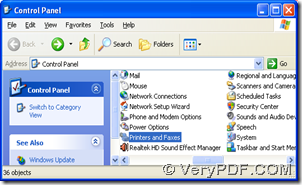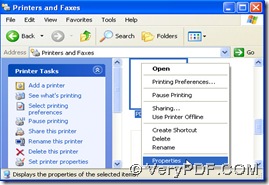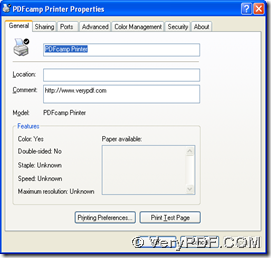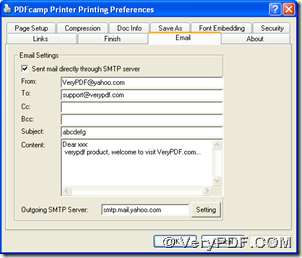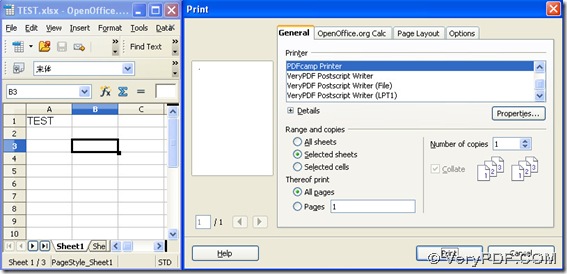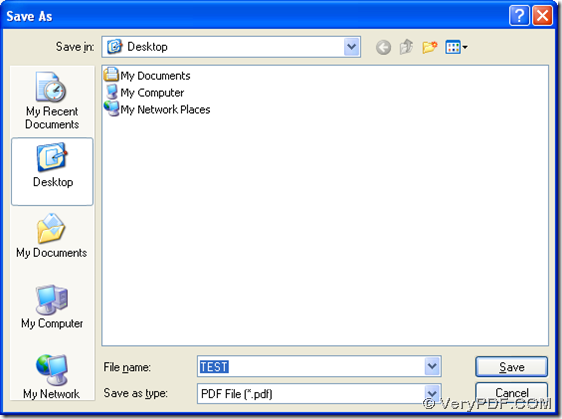PDFcamp Printer can not only help you print Office documents of xlsx to pdf, but also help you send pdf by email in your computer of Windows systems.
You need to click this link to download the installer of PDFcamp Printer if you do not own PDFcamp Printer in your computer: https://www.verypdf.com/pdfcamp/pdfcamp_setup.exe. Then, you should double click this installer after the download so that you can follow the setup wizard to install PDFcamp Printer in your computer successfully.
Then, please refer to the following steps to pring xlsx to pdf and send pdf by email through PDFcamp Printer:
- Open control panel in your computer > double click “Printers and Faxes” in order to open its panel > use your right button of mouse to click “PDFcamp Printer” > hit “Properties” on dropdown list to get “PDFcamp Printer Properties” panel, and the following pictures can help you understand more:
- After you open properties panel like below, please click “Printing Preferences” in order to get preferences panel popped on your screen, where you need to edit relative emails accounts in “From” and “To” and type SMTP server name in edit-box of “Outgoing SMTP Server”, then click “Setting” for setting authentication account > hit “OK” there to jump back to preferences panel. After you finish all the basic setting, please click “OK” on preferences panel, then you can go back to properties panel:
- After you get properties panel, please click “OK”, then you need to open your xlsx file > click “Ctrl + P” there, then on the pop print panel, please click “PDFcamp Printer” in order to set it as your printer in this mission, and optionally click the radios or edit-boxes in order to set other options of pdf file, and finally, please click “Print” for saving your pdf by clicking “Save” after selecting your destination folder, then the conversion can be realized in your computer:
The above is about the conversion of xlsx to pdf and sending pdf by email with PDFcamp Printer, if you are interested in PDFcamp Printer, please go to its homepage at this link: https://www.verypdf.com/pdfcamp/pdfcamp.htm. And after you know more info of this tool, if you would like to purchase it, please go to its transaction page at this link: https://www.verypdf.com/order_pdfcamp.html.