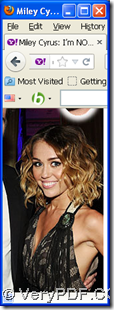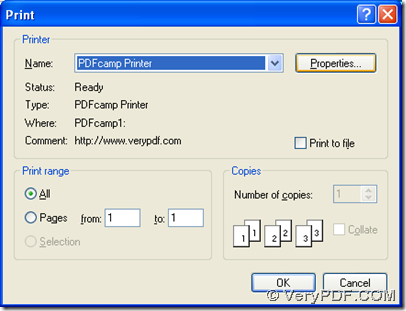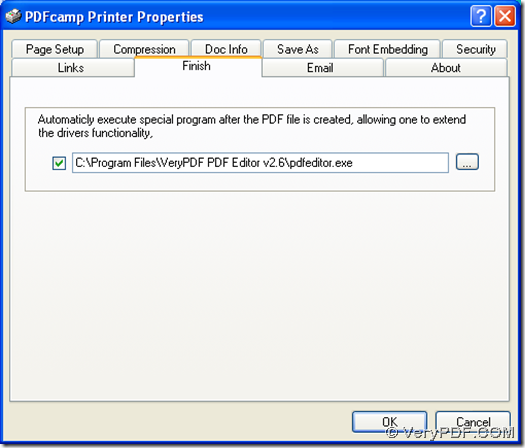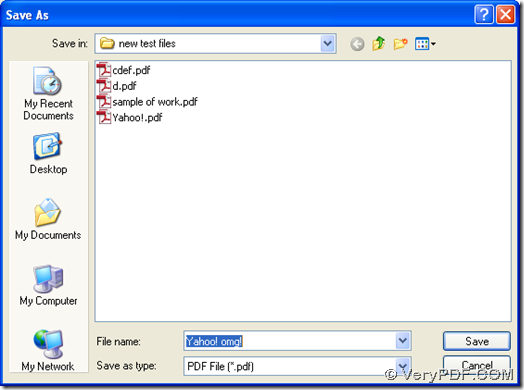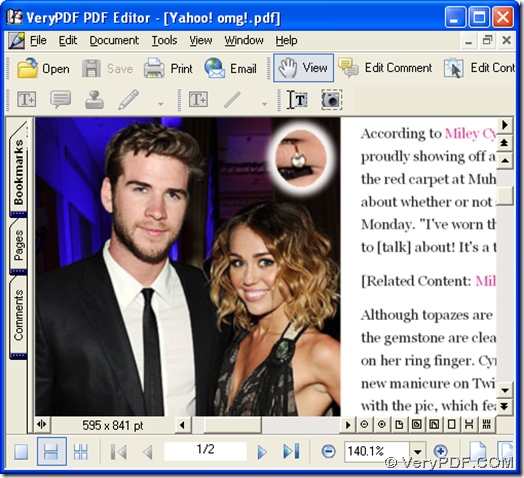To make webpage editable in pdf, maybe you need to read this article, which is mainly about how to print webpage to pdf and edit pdf automatically in Windows systems.
First of all, please click the following link for downloading installers of PDFcamp Printer and PDF Editor: https://www.verypdf.com/pdfcamp/pdfcamp_setup.exe ; https://www.verypdf.com/pdf-editor/pdfeditor_setup.exe. Then, please double click them separately, then you can get setup wizard separately, and please follow setup wizard to install PDFcamp Printer and PDF Editor on your computer successfully.
Then, you need to open a webpage on web browser, and click ‘File’ on menu bar > select ‘Print’ on dropdown list, then print panel can be popped on your screen, where you need to click ‘PDFcamp Printer’ on dropdown list of “Name” in order to set PDFcamp Printer as your tool for print pdf. Then, please click “Properties” for opening its panel on your screen.
After properties panel is opened on your screen, please switch to ‘Finish’ tab there, then you can get its own panel, where you need to click check-box firstly. Then, input the path of installer of PDF Editor in edit box in order to make pdf file editable in PDF Editor automatically after your print from webpage to pdf here. At last, when you finish all the settings like above, please click “OK” on properties panel so that all the settings can be saved, and this panel can be closed.
After program jump back to print panel, please click “OK” there, then please select a folder for saving your pdf file in dialog box of “Save As”, then type name of your pdf file or use default name directly, at last, please click “Save” so that your pdf file can be printed quickly, which can be opened in PDF Editor automatically, and you can continue to edit your pdf file in detail with PDF Editor on your computer.
By now, it is nearly an end of this article, which is mainly about how to print webpage to pdf and edit pdf automatically in Windows systems. To know more of PDFcamp Printer, please visit its homepage at this link: https://www.verypdf.com/pdfcamp/pdfcamp.htm. To purchase PDFcamp Printer, please click this link: https://www.verypdf.com/order_pdfcamp.html. Besides the basic GUI version of PDFcamp Printer, you can also try this GUI version containing command line application from this link: https://www.verypdf.com/pdfcamp/pdfcamp_enterprise.exe, and you can buy this software from this link: https://www.verypdf.com/order_pdfcamppro.html.