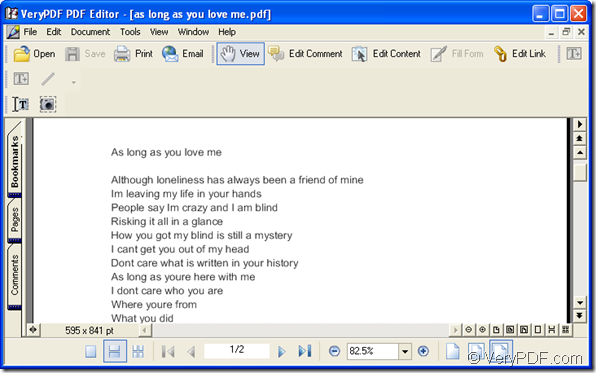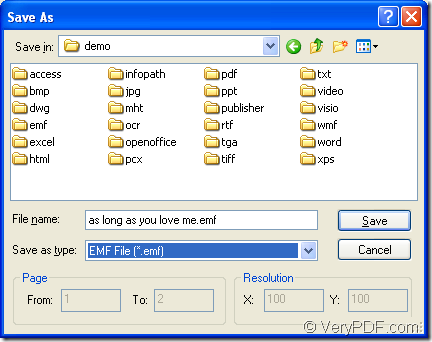Via using the GUI application PDF Editor, you can smoothly and conveniently convert the document of pdf to various image formats, such as saving pdf as emf format. You are not only allowed to convert pdf document to image files, the application also supports to convert many formats file, including any printable documents to pdf file.
In addition, PDF Editor is a good editor designed for modifying your pdf document. For example, you can use the content toolbars in the application to edit the pdf text, draws, etc. such as selecting the contents, snapshot, editing the contents. You can also the comment toolbars to add annotations, stamps, links, etc. to the pdf document.
If you want to use the application PDF Editor, please download it at http://dl.verypdf.net/pdfeditor_setup.exe and install it on your computer. If you want to use it usually, you are recommended to create a desktop icon of it. The one you download is only the free evaluation version. If you want to use all the functions of PDF Editor, please buy it at its homepage https://www.verypdf.com/app/pdf-editor/index.html. Then you will be able to use the application without any limitations.
Then please see the following contents which are specially written for describing how to save pdf as emf in details. You need to open the PDF Editor at first.
There are three given ways for your reference. The first one is to double click the desktop icon. The second one is to right click the icon and click “Open” option in the coming out floating toolbar. The third one is to click “Start”—“All Programs”—“VeryPDF PDF Editor v2.6”—“VeryPDF PDF Editor”.
In the opened user interface of PDF Editor which is shown in Figure 1, please add the pdf document into it. There are several ways to open the document. You can click “File”—“Open” and you will see a dialog box named as “Open” pop up. In it you are allowed to choose the document you want to convert for adding it into PDF Editor. You can also click “Open” button in toolbar area for opening “Open” dialog box to choose input document. If you like, you can use the shortcut key “Ctrl”+ “O” to open “Open” dialog box.
Figure 1
Then you will see the current page of input pdf document in Document Pane of PDF Editor like the one shown in Figure 1. The next thing you need to do is to save pdf as emf. You need to open “Save as” dialog box in which you can locate and name the target file and choose the right output format for it. Please click “File”—“Save as” or use the keyboard shortcuts “Ctrl”+ “Shift”+ “S” to open the dialog box. Just see it in Figure 2.
Figure 2
In “Save in” dropdown list, you need to find a location for the target file and then the target file will be saved there automatically when the conversion starts. Please input the name for the target file in “File name” edit box. In “Save as type” dropdown list, you need to choose “EMF File (*.emf)” as output format and then please click “Save” button to save pdf as emf.
Then the conversion will run itself and you just need to wait for several seconds until it comes to the end. Then you will be able to browse the target file.