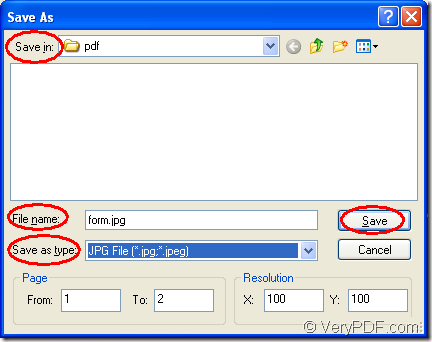From its name—PDF Editor, you may guess that this application is a tool for editing the inputted pdf document in its texts, draws or other elements. Yes, it is absolutely right. But at the same time, PDF Editor is also a powerful document converter which is able to convert the document of pdf to many kinds of image formats, for instance, you will see how to save pdf to jpg format file in this article. It also supports to convert different files to pdf document.
Before the conversion, you need to download the tool you will use. If you want to experience PDF Editor, you can download a free trial version of it at https://www.verypdf.com/pdf-editor/pdfeditor_setup.exe and install it on your computer. If you are satisfied with the application and want to use more functions of it, please buy PDF Editor at its homepage https://www.verypdf.com/app/pdf-editor/index.html.
In the following contents, you will see the specific steps for converting pdf to jpg format and if you have downloaded PDF Editor, you’d better follow them step by step.
The first step—Open PDF Editor
There are three given ways for your choice to open the application PDF Editor and you can use any one of them.
- Click “Start”—“VeryPDF PDF Editor v2.6”—“VeryPDF PDF Editor”.
- Click the desktop icon of PDF Editor if you have created one when installing it on your computer.
- Right click the desktop icon and click “Open” option in dropdown list.
The second step—Open pdf document
In the popup main window of PDF Editor, you need to open pdf document for converting pdf to jpg. The following three methods for opening pdf document are offered for reference.
- Click “File”—“Open” to open “Open” dialog box, choose file you want to convert, click “OK” button.
- Click “Open” button in toolbars area for opening “Open” dialog box.
- Use the keyboard shortcuts “Ctrl”+ “O” to open “Open” dialog box.
Then you will see the current page of inputted pdf document in main window of PDF Editor, please see it in Figure 1.
Figure 1
The last step—Save pdf to jpg
For converting pdf document to jpg format image, you need to open “Save as” dialog box. You can refer to any one of the following given ways.
- Click “File” in menu area and click “Save as” in dropdown list.
- Use the shortcut key “Shift”+ “Ctrl”+ “S”.
Please see the popup “Save as” dialog box in Figure 2 and you need to do the following operations.
Figure 2
- Please specify the location for target file in “Save in” dropdown list.
- Input the name for target file in “File name” edit box.
- Choose output format as “JPG File (*. jpg, *. jpeg)” in “Save as type” dropdown list.
- Click “Save” button to save all the changes.
If you want to convert several pages of pdf to jpg images, you are allowed to set the page range of pdf document in “Page” group box. You can also set image resolution for the target file in “Resolution” group box.