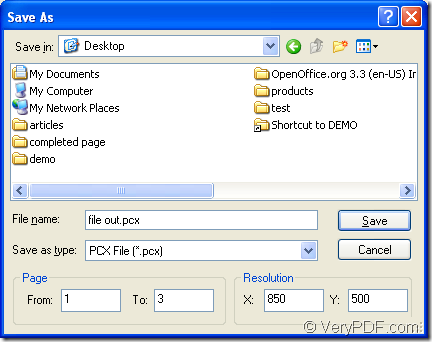If you choose PDF Editor to convert the document of pdf to pcx, the work will be easily finished for it is only three steps required and the application PDF Editor is an easy-to-use one which can be accepted and mastered by most of people. For wondering how to use the application and how to save pdf to pcx format, please reading this article carefully.
At first, you need to download PDF Editor at https://www.verypdf.com/pdf-editor/pdfeditor_setup.exe and install it on your computer. If you love, you can create a desktop icon for making your work easier. The installation steps are easy and you can do it well just by following the wizard.
The following contents are about the conversion from pdf to pcx. The first step is to open the application for starting all the operations. You can click the application icon on the desktop of right click the icon and click “Open” option in dropdown list to open the application. You can also click “Start”—“All Programs”—“VeryPDF PDF Editor v2.6”—“VeryPDF PDF Editor” for opening the application.
Then please add the converted pdf document to opened PDF Editor. You can click “File”—“Open” in the user interface to open “Open” dialog box where you can find the all the files that you want to convert on your computer. Please click the file and click “OK” button to add it to the application. For the same purpose, you can also click “Open” button in toolbar area or use the hot key “Ctrl”+ “O” combination on the keyboard.
In the last step of the conversion from pdf to pcx, you will be able to save the target file. But you need to open “Save as” dialog box for setting some parameters for the target file. Please click “File”—“Save as” on use the keyboard shortcuts “Shift”+ “Ctrl”+ “S” to open “Save as” dialog box. Then you need to choose location for output format in “Save in” dropdown list, input name for target file in “File name” edit box, select the right output format in “Save as type” dropdown list and click “Save” button to save the parameters. This dialog box also allows you to select page range of pdf document and set image resolution for target file. Please see “Save as” dialog box in Figure 1.
Figure 1
If you have done all the operations mentioned above, you will get the target file successfully. Please use some kind of image viewer installed on your computer to see whether the target image is qualified. For purchasing the application PDF Editor, you need to enter its homepage: https://www.verypdf.com/app/pdf-editor/index.html.