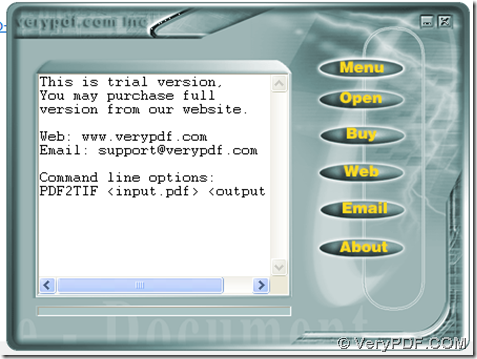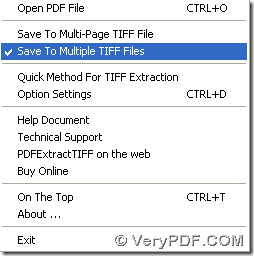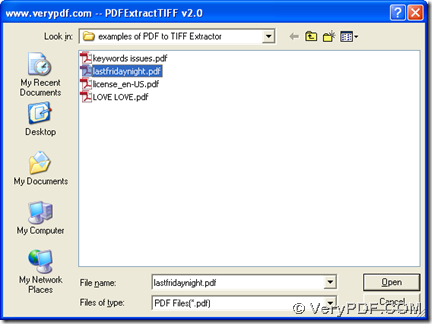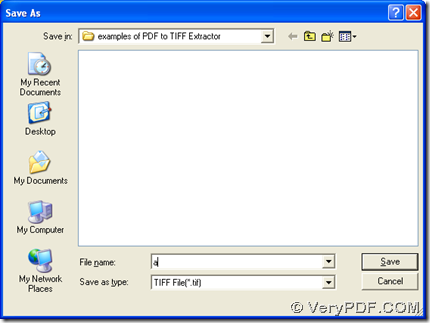This article would like to show you a great method to export TIFF from PDF with PDF to TIFF Extractor, which is a professional application for extract images in PDF to TIF on computers of Windows systems. If you want to know more of PDF to TIFF Extractor, please go to homepage of PDF to TIFF Extractor at official website of verypdf.
The steps to extract images in PDF to TIF are as follows:
1. Install PDF to TIFF Extractor: after you download installer of PDF to TIFF Extractor, please install PDF to TIFF Extractor with setup wizard after you double click it on your computer.
2. Open PDF to TIFF Extractor, then set targeting format and output layout with this way: click button of “Menu” on GUI interface > select “Save to multi-page TIFF file” or “Save to multiple TIFF files” on the pop list, so along with successful setting on format TIFF, output layout can be single multi-page TIFF file or some single page TIFF files accordingly.
3. After targeting format and output pattern, please click button of “open” > select one or more PDF in pop dialog box > click “open’ so that PDF can be added for process successfully. Then, you can get another dialog box named “Save As”, where you need to select one targeting folder for saving TIFF later, then please click “save” there so that TIFF can be generated from added PDF with the help of PDF to TIFF Extractor automatically.
Here is the end of this article, which is about how to extract images from PDF to TIF --- export TIFF from PDF with PDF to TIFF Extractor. So please feel free to make your questions appear in here if there are something make you trapped in this conversion, and please do not forget we are here to help you anytime. 🙂