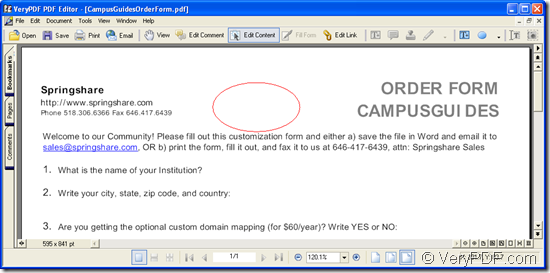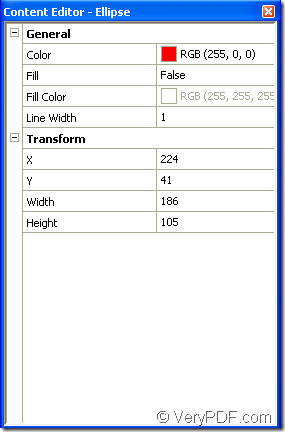To make your pdf document more charming and appealing, you can add different kinds of draws into it. By using PDF Editor, you can add pdf ellipse, line, rectangle, etc. draw shapes. In this article, you will see how to use PDF Editor to help you add ellipse into you pdf document.
For smoothly doing your work, you need to download the tool that you use. You can click the following link for downloading PDF Editor: www.verypdf.com/pdf-editor/pdfeditor_setup.exe. Then please install it on your computer and you can create a desktop icon for you conveniently finding and using the application.
The one you download from the link is the free evaluation version of PDF Editor, if you want to use all the functions of it, please buy the application at its homepage: https://www.verypdf.com/app/pdf-editor/index.html.
The following contents are about adding pdf ellipse, just read them carefully if you want to resolve this kind of problem.
Firstly, please open PDF Editor. You can double click the application icon or right click the icon and click “Open” option in dropdown list. If you cannot find the application icon, please click “Start”—“All Programs”—“VeryPDF PDF Editor v2.6”—“VeryPDF PDF Editor” to open it.
Secondly, please input the pdf document into PDF Editor. You can click “File”—“Open” or click the button “Open” in the toolbar to open “Open” dialog box. Then you can choose the document you will use in it. If you want to use some other way to open the same dialog box, please press “Ctrl”+ “O” combination on your keyboard.
Thirdly, then you will be able to add pdf ellipse in the main interface of PDF Editor. Please click “Edit Content” button in the toolbar or click “Tools”—“Edit Content” to open content status. Then please click “Add Ellipse” button in content toolbar or click “Tools”—“Content”—“Draw”—“Ellipse”.
Move the cursor to the position you want to draw the ellipse. Left-click the mouse and drag it to anyplace you like, then an ellipse can be drawn with the cursor moving. Please see it in Figure 1.
Figure 1
Let the cursor point to the ellipse, you can drag it to any position in the document pages. When you right click the ellipse and click “Properties” in dropdown list, the “Content Editor-Ellipse” dialog box will pop up, in which you can edit the color, width and location of the ellipse. Please see the dialog box in Figure 2.
Figure 2
In “General” form, you can change the ellipse’s line color and width, and fill color inside the ellipse. In “Transform” form, you can set the ellipse’s location and its width and height.
So far you have finished adding pdf ellipse. The next thing you need to do is to save the changes you have made by clicking “Save” button in the toolbar or click “File”—“Save”.
Please create a new pdf document now. Just click “File”—“Save as” to open “Save as” dialog box and then please input the name and specify the location for the new pdf document in this dialog box.