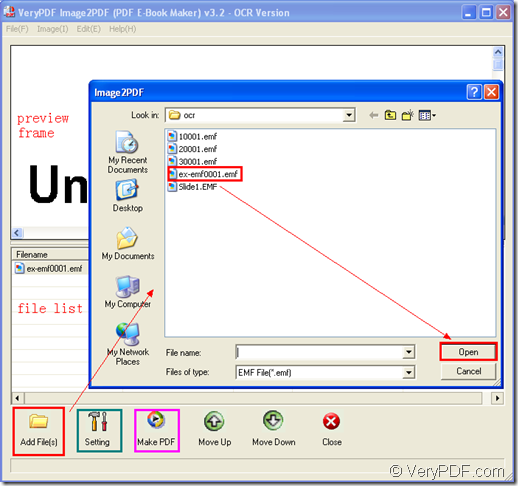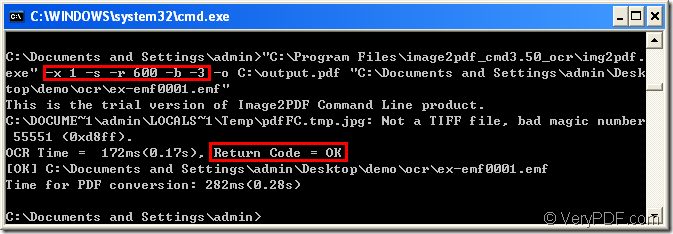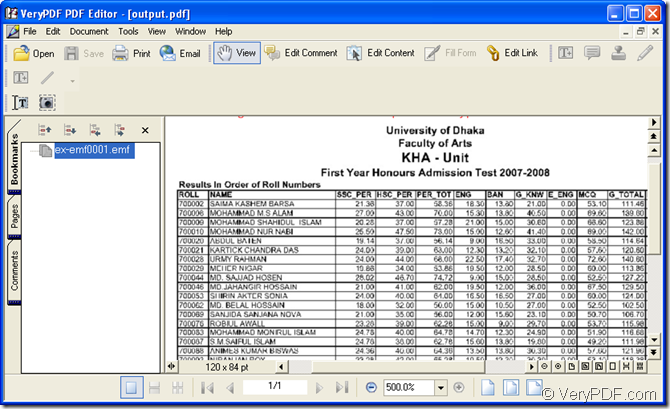This article will show you how to convert EMF to searchable PDF document. Of course you need to use OCR application if you want to extract the characters from input EMF image. So you can choose the application VeryPDF Image to PDF OCR Converter or VeryPDF Image to PDF OCR Converter Command Line as your tool.
Please download any of these two applications at https://www.verypdf.com/app/image-to-pdf-ocr-converter/index.html. You can also learn the features of them at this homepage.
To convert EMF to searchable PDF document by Image to PDF OCR Converter, you need to install it on your computer and then open it. When you see the main window of the application on your screen, please add EMF format image into it. Please see the main window of the application in Figure 1.
Figure 1
Please click “Add File (s)” button to open file picker window from which you can choose EMF image to be converted and then click “Open” button to add it into the file list of the application. When you click the image file in file list, you can see its preview in preview frame. If you want to browse the image with the image viewer installed on your computer, you can double click the file.
Click “Setting” button to open “PDF E-Book Maker-OCR Version” dialog box in which you can set the parameters for the target file. If you want to extract the characters in EMF image, please click “OCR” tab and check “Use OCR” option to activate OCR function. Then click “OK” button. If you want to learn the functions in this dialog box, please click the following link to read the user manual of this application: https://www.verypdf.com/tif2pdf/help/index.htm.
At last, please click “Make PDF” button and there is a floating item popping up besides the button. You need to check “convert selected 1 file into pdf file” to open “Save as” dialog box in which you can save the target file and run the conversion from EMF to searchable PDF.
To convert EMF to searchable PDF document by Image to PDF OCR Converter Command Line, you need to extract the downloaded ZIP file of the application. Then the command line program is runnable instantly. In the extracted folder, the executable file img2pdf.exe is the called program in the conversion.
You need to open MS-DOS interface for inputting the command line. Please click “Start”—“Run” to open “Run” dialog box in which you need to input “cmd” in “Open” combo box and click “OK” button.
Please write the command line like the following one:
img2pdf [options] <-o output> <images>
If you cannot understand it well, please see the example below which is successfully run in MS-DOS interface which is shown in Figure 2.
Figure 2
The command line is
"C:\Program Files\image2pdf_cmd3.50_ocr\img2pdf.exe" -x 1 -s -r 600 -b -3 -o C:\output.pdf "C:\Documents and Settings\admin\Desktop\demo\ocr\ex-emf0001.emf"
- "C:\Program Files\image2pdf_cmd3.50_ocr\img2pdf.exe" is the path of img2pdf.exe which is the called program.
- -x 1 is for creating searchable PDF document.
- -s is to correct image skew.
- -r 600 is for setting PDF resolution as 600 DPI.
- -b –3 uses the filenames as bookmarks
- -o C:\output.pdf is the path of target file.
- "C:\Documents and Settings\admin\Desktop\demo\ocr\ex-emf0001.emf" is the path of source file.
Then you need to hit “Enter” button on the keyboard to run the conversion from EMF to searchable PDF. Please see the conversion result in Figure 3.
Figure 3