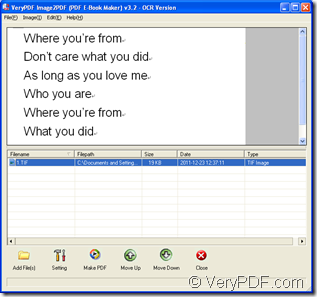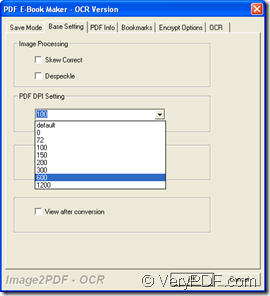By using the GUI application VeryPDF Image to PDF OCR Converter and the command line application Image to PDF OCR Converter Command Line, you can all realize the conversion from image to searchable PDF document and set PDF resolution.
You just need to download these two application at https://www.verypdf.com/app/image-to-pdf-ocr-converter/index.html and then install the GUI application and extract the ZIP file of the command line application, they are runnable at once.
You will see the conversion method by GUI application at first ant then the command line application. Just read the following contents carefully and you will get useful information.
*GUI*
Please open Image to PDF OCR Converter by clicking “Start”—“All Programs”—“Image2PDF OCR v3.2”—“Image2PDF OCR v3.2”. When you can see the main interface of the application on your screen, please do as follows. Please see interface of the application in Figure 1.
Figure 1 Figure 2
- You need to add the image into the application. You can click “Add File (s)” button to open file picker window and choose the image to be converted in this window. Then click “Open” button.
- Click “Setting” button to open “PDF E-Book Maker-OCR Version” dialog box in which you need to click “OCR” tab and check “Use OCR” option at first, and then click “Basic Setting” tab to set PDF resolution in “PDF DPI Setting” group box. Please see “Basic Setting” tab in Figure 2. Then click “OK” button. For getting more information about the functions in this dialog box, you can read the user manual of the application at https://www.verypdf.com/tif2pdf/help/index.htm.
- Click “Make PDF” button to open the floating item in which you need to choose the option “convert selected 1 file into pdf file” for opening “Save as” dialog box and then you need to save the target file in this dialog box and run the conversion by clicking “Save” button.
*CMD*
The called program in Image to PDF OCR Converter Command Line is the executable file img2pdf.exe. You need to call it in MS-DOS command prompt window in the conversion. So please click “Start”—“Run” to open “Run” dialog box in which you need to input “cmd” in “Open” combo box and click “OK” button.
Please input the command line like the following one:
img2pdf [options] <-o output> <images>
The following example is the application of the template:
img2pdf –x 1 –r 1200 –o C:\output.pdf C:\input.tif
- img2pdf is the called program.
- –x 1 is to create searchable PDF document.
- –r 1200 is for setting resolution for the output PDF document as 1200DPI.
- –o C:\output.pdf is to specify the path for the target file.
- C:\input.tif is the path of source file.
Then please run the conversion from image to searchable PDF by hitting “Enter” button on the keyboard.