To convert multipage PDF to one single HTML in Windows platforms, PDF to HTML Converter can help you with that very simply. Here are details below:
There are 2 versions of PDF to HTML Converter --- GUI and CMD versions, both of them can help you convert PDF files to HTML files with proper options of HTML in Windows platforms. For more information of PDF to HTML Converter, please go to its homepage at https://www.verypdf.com/app/pdf-to-html-converter/index.html. And if you want to use PDF to HTML Converter to convert multipage PDF to one single HTML, please install GUI and CMD versions of PDF to HTML Converter:
- Download installer of GUI version of PDF to HTML Converter
- Install GUI version of PDF to HTML Converter with setup wizard, after you double click this installer
- Download zip of CMD version of PDF to HTML Converter
- Extract content of zip file to your computer
Method with GUI
Please open GUI interface, then click “File” > choose “Preferences” on dropdown list, and a panel named “preferences” can be popped out, where please click tab “General” > click check box of “Generate as continuous HTML page in order to get one single HTML later, then please click “ok”, so this setting can be saved.
When you go back to GUI interface, please click “File” again > select “Open” on dropdown list, then there is dialog box named “Open PDF Files”, where you need to select source multipage PDF and click “open”, so this PDF can be added for this process. Then automatically, there is another dialog box named “save as” popped out, where you can select targeting folder, then please click “save” there so that your single HTML file can be generated from multipage PDF file.
Method with CMD
Please click “start” > select “Run” > input “cmd.exe” > click “ok”, so command prompt window can be opened on your screen, where you can refer to following example to type your command line to convert multipage PDF to HTML:
f:\pdf2html_cmd\pdf2html.exe –onehtm d:\source\example18.pdf g:\target\example18.html<enter>
f:\pdf2html_cmd\pdf2html.exe is path of “pdf2html.exe”, which is typed for calling “pdf2html.exe” in order to use CMD version of PDF to HTML Converter in command prompt window. –onehtm is parameter to generate one single continuous HTML file; d:\source\example18.pdf is source path used for adding this multipage PDF file for this process; g:\target\example18.html is targeting path used for saving one single HTML file; <enter> stands for one essential click on “enter”, which helps you start this process in command prompt window.
Later on, your single HTML file can be generated from multipage PDF file on your computer.
As you can see, the illustration about how to convert multipage PDF to HTML of single continuous page is like written above. You can drop your messages here, if you have questions on this process with GUI and command line of PDF to HTML Converter, so our technique support can contact you as soon as possible.
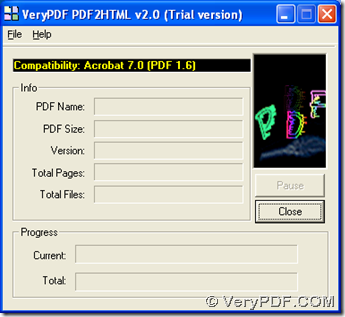
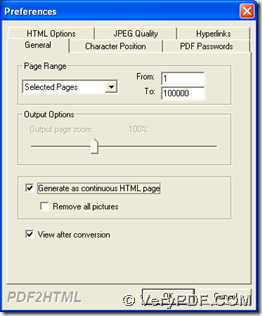
I am looking for this Converter, But does it really work?
Yes, this software really can convert mange PDF pages into one long HTML file. And software is there, you can download it to have a free trial.