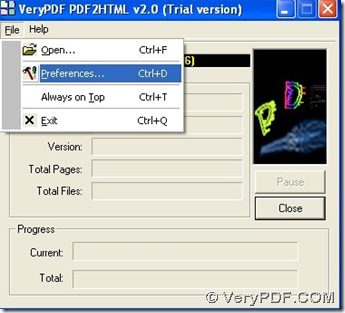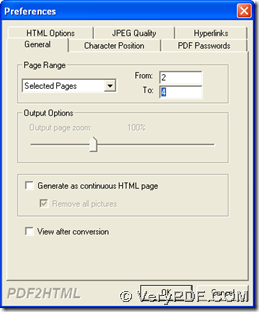PDF to HTML Converter helps you convert parts of PDF to HTML with 2 ways, for there are 2 versions : GUI and CMD. If you want to know more, here are details below:
Way with GUI
Please download installer of GUI version of PDF to HTML Converter > double click this installer > follow setup wizard step by step till it is successful to install GUI version of PDF to HTML Converter. Then, open its GUI interface > click “File” on menu bar > select “Preferences” on dropdown list, then panel of preferences can be opened on your screen, where it is essential to click tab “General” and edit box of “Page Range” if you want to process only parts of PDF. Then, please click “Selected Pages” on dropdown list there, then edit boxes of “From” and “To” can be activated, where you need to type page numbers in turns so that converting page range can be set, at last, please click “ok” on preferences panel in order to save this setting.
Then, you need to add PDF and process parts of PDF with this way: click “File” > choose “Open” on dropdown list, then in pop dialog box of “Open PDF Files”, please double click one PDF file so that this PDF can be added for process. Then, after another dialog box appears, please select one folder as targeting folder and click “save”, at last, HTML file can be produced automatically into targeting folder.
Way with CMD
Please download zip of CMD version of PDF to HTML Converter, then please extract its content to your computer so you can start to use this version on your computer.
Click “Windows + R” hotkey in order to open dialog box of “Run”, then you need to input “cmd” and click “ok” so that command prompt window can be popped on your screen, which is operating environment of command line for Windows systems. Then, please refer to following example to fulfill your process with CMD version of PDF to HTML Converter:
f:\pdf2html_cmd\pdf2html.exe –f 2 –l 4 g:\input\example20.pdf g:\output\example20.htm
f:\pdf2html_cmd\pdf2html.exe is path of “pdf2html.exe” typed for running CMD version of PDF to HTML Converter; –f 2 is parameter with int 2 typed in order to set initiative page as 2nd page for converting page range; –l 4 is parameter with int 4 typed in order to set terminated page as 4th page for converting page range; g:\input\example20.pdf is source path of PDF, which is inputted for adding PDF; g:\output\example20.htm is targeting path, which is typed for saving HTM file.
Finally, please do not forget to click “enter” in command prompt window. Then, your HTML file can be added in targeting folder.
So far, if you meet problems when you convert parts of PDF to HTML with PDF to HMTL Converter, welcome to drop your comments here, and it is our pleasure to give you technique support anytime! 🙂 To know more of PDF to HTML Converter, please go to official website of PDF to HTML Converter.