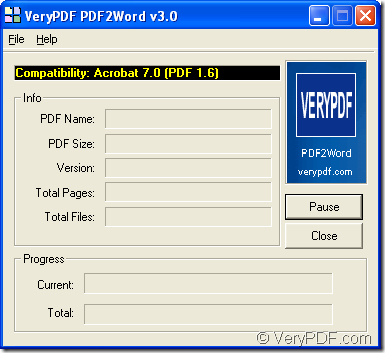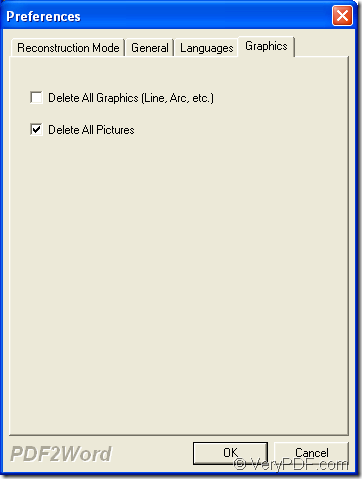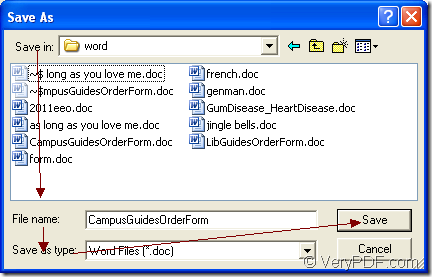You are able to convert pdf to word and delete the picture for the output word document directly in the conversion process if you choose VeryPDF PDF to Word Converter as your tool because it is an excellent application specially developed for converting pdf document to word file and accurately retain the original contents of the pdf document. By using the application PDF to Word Converter, you will find that the conversion becomes more and more easy.
You can also call PDF to Word Converter as PDF2Word for short. For the purpose of using it, you’d better download the free trial version at https://www.verypdf.com/pdf2word/pdf2word.exe for evaluation after which if you are really interested in the application and want to use all the functions of it without any limitations, you can buy the application at https://www.verypdf.com/order_pdf2word.html.
Only four steps will help you resolve this problem. Please see the following contents.
- Firstly, please open the application. You can click “Start”—“All Programs”—“VeryPDF PDF2Word v3.0”—“PDF2Word v3.0” to open it. If you have created a desktop icon for the application when you install it on your computer, you just need to double click the icon or right click the icon and click “Open” option in the dropdown list. Then you will see the main interface of PDF2Word which is shown in Figure 1.
Figure 1
- Secondly, please add the pdf document into the application. You can click “File”—“Open” to open “Open PDF Files” dialog box in which you can select the pdf document to be converted. For opening the same dialog box, you can also use the shortcut key “Ctrl”+ “F” on your keyboard. The most convenient way for adding pdf document is to drag the file you need into PDF2Word directly.
- Thirdly, after adding pdf document, you will see “Preferences” dialog box appear on the top on your screen. In this dialog box there are a Tab Control which contains Four Tabs. If you want to delete picture of output word document, please click the last Tab—“Graphics” where there are only two options. Please check “Delete All Pictures” option and then click “OK” button. Please see the dialog box in Figure 2.
Figure 2
- Lastly, please save pdf to word in the popup “Save as” dialog box which is shown in Figure 3. Please find the output location on the disk of your computer in “Save in” dropdown list. In “File name” edit box, you can input a new name for the target file. For converting pdf to word, you need to choose output format as “Word Files (*.doc)” in “Save as type” dropdown list. Then please click “Save” button.
Figure 3
If you have chosen “View after word” option in “Preferences” dialog box when you set parameters for the target file, the created word document will pop up itself automatically when the conversion is completed.