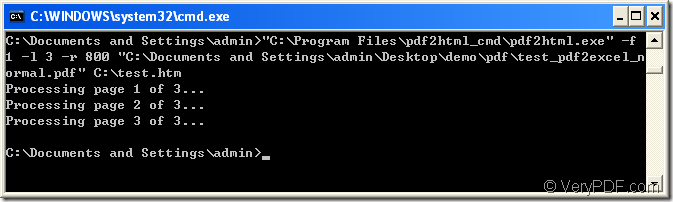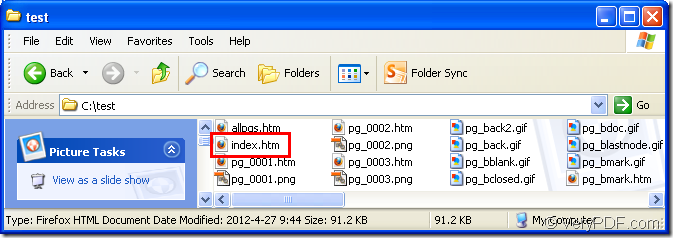The command line application VeryPDF PDF to HTML Converter Command Line is a kind of application which can be used to create html document from original PDF document on your computer if you want to share the contents in your PDF document with others online. By this command line application, you can convert specified pages of pdf to html document easily within a short of time.
To download the application, please enter its homepage where you can download the free evaluation version of the application. You can also see there are two kinds of registration keys—single user license or server license. You can choose any one of the license according to your needs.
In the following contents, you will see the introduction about the conversion from pdf to html and you will see how to convert specified pages PDF document to html document you need.
- Open MS-DOS command prompt window
You need to click “Start”—“Run” for opening “Run” dialog box. Then please input “cmd” or “CMD” in “Open” combo box and click “OK” button. Then you will see the interface of MS-DOS on your screen.
- Input the command line
The usage of this command line application is like the following one:
pdf2html [options] <PDF-file> <HTML-file>
In the usage above, pdf2html stands for the called program which is the executable file pdf2html.exe in unpacked folder of the application. [options] is for realizing some different functions for the target file, such as you want to convert specified pages of pdf document to html. <PDF-file> stands for the input pdf document you want to convert and <HTML-file> stands for the target file that you can get.
There is a successfully run command line in MS-DOS command prompt window which is shown in Figure 1 for converting specified pages of pdf to html document. Please see the specific explanation for the command line below:
Figure 1
The command line is
"C:\Program Files\pdf2html_cmd\pdf2html.exe" –f 1 -l 3 -r 800 "C:\Documents and Settings\admin\Desktop\demo\pdf\test_pdf2excel_normal.pdf" C:\test.htm
Where
- "C:\Program Files\pdf2html_cmd\pdf2html.exe" stands for the path of called program.
- –f 1 is to specify the first page of PDF document to be converted.
- -l 3 is to specify the last page of PDF document to be converted.
- -r 800 is for setting html resolution as 800 DPI.
- "C:\Documents and Settings\admin\Desktop\demo\pdf\test_pdf2excel_normal.pdf" is the path of source pdf document.
- C:\test.htm is the path of target html document.
- Run the conversion
For running the conversion from pdf to html, you need to hit “Enter” button on the keyboard and you will see the information like appearing in MS-DOS command prompt window.
When the conversion is over, you will find that in specified location, a folder with the name that you set in target file path will come out, in which you can see all the related html documents, images, text format html document, etc. So the html document named as index.htm is the one you want and you can open it by any kind of Browser and upload it online. Please see the conversion result in Figure 2.
Figure 2