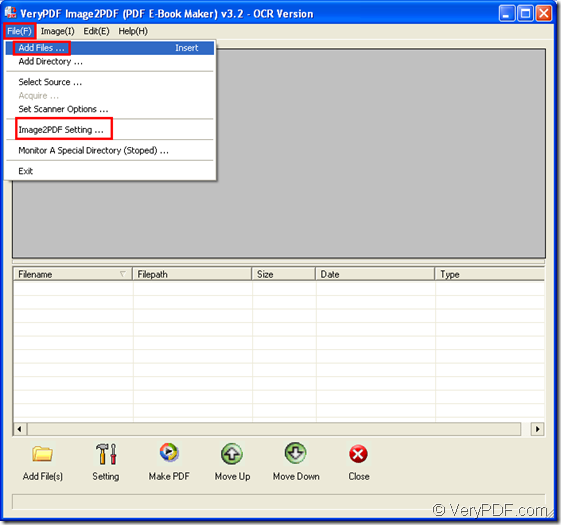It is easy for you to convert the image format of XPM to searchable PDF document if you can use the application VeryPDF Image to PDF OCR Converter which is a GUI one or Image to PDF OCR Converter Command Line which is a command line application. By using these two OCR technology embedded applications, the characters in XPM image file can be exactly recognized.
This article will show you how to make the conversion by the two applications. Before the conversion, you need to download the applications at https://www.verypdf.com/app/image-to-pdf-ocr-converter/index.html. To use the GUI application, you need to install it on your computer. To use the command line application, you just need to extract the ZIP file to your computer.
Make conversion by Image to PDF OCR Converter(GUI)
Firstly, please open the application. You can open the installation folder and double click the executable file Image2pdf.exe to open the application or you can click “Start”—“All Programs”—“Image2PDF OCR v3.2”—“Image2PDF OCR v3.2” to open the application.
Secondly, add XPM image file into the application. Please click “File (F)”—“Add files” in menu bar to open file picker window which allows you to choose XPM format image and add the file into the application by clicking “Open” button.
Thirdly, activate the OCR function. Please click “File (F)”—“Image2PDF Setting” to open “PDF E-Book Maker-OCR Version” dialog box. There is a tab control which contains several tabs and you need to click “OCR” tab to check “Use OCR” option and click “OK” button. If you want to learn more functions in this dialog box, you can click “Help (H)”—“Help” to read the user manual of the application online.
Lastly, please right click the converted XPM image in file list to open floating item and you need to click the option “convert selected 1 file into pdf file” to open “Save as” dialog box in which you can specify the location and edit the name for the target file. Then please click “Save” button to run the conversion from XPM to searchable PDF document.
Please see the main interface of Image to PDF OCR Converter in Figure 1.
Figure 1
Make conversion by Image to PDF OCR Converter Command Line(command line)
Firstly, please open the conversion platform—MS-DOS command prompt window by pressing the shortcut key “Window”+ “R” combination and inputting “cmd” in “Open” combo box. Then click “OK” button.
Secondly, input the command line into MS-DOS command prompt window. The command line contains called program which is the executable file img2pdf.exe in extracted folder of the application, options to realize related functions, target file that you want to get and target file that you want to convert.
Usage: img2pdf [options] <-o output> <images>
Please follow the command line usage above to write your own ones. You can see the following examples:
-
img2pdf –x 1 –t article –r 666 –b 0 –o C:\A.pdf C:\A.xpm
-
img2pdf –x 1 –p 0 –o C:\*.pdf C:\*.xpm
The example 1 is for converting one XPM to one PDF document. The example 2 is for converting XPM to searchable PDF in batches.
The options in the command line:
-
–x 1 create searchable PDF document.
-
–t article set PDF title as “article”.
-
–r 666 set PDF resolution as 666 DPI.
-
–b 0 specify first number in bookmarks.
-
–p 0 append newly created PDF to an exist pdf file and insert at first page.
Lastly, please hit “Enter” button to run the conversion.