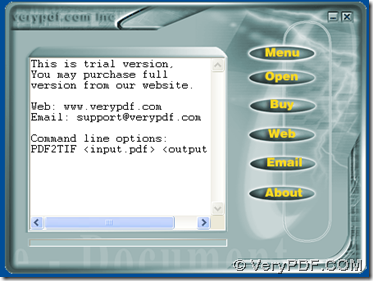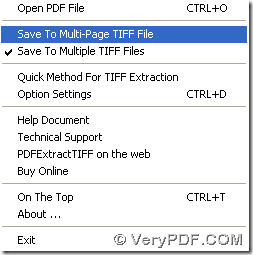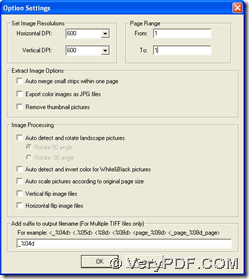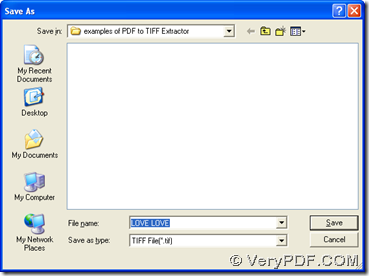I think you can extract TIFF from part of a PDF file with PDF to TIFF Extractor on computers of Windows systems. With GUI interface of PDF to TIFF Extractor, you can realize your goal through setting page range for conversion. For more details, you can continue to read this article.
To know more of PDF to TIFF Extractor, please go to homepage of PDF to TIFF Extractor. And in this article, the version of PDF to TIFF Extractor is trial version of PDF to TIFF Extractor, so if you want to obtain authoritative version of PDF to TIFF Extractor, please visit order page of PDF to TIFF Extractor.
Here is the solution to extract TIFF from part of PDF file with PDF to TIFF Extractor below:
1. Launch PDF to TIFF Extractor on your computer with this way: double click shortcut of PDF to TIFF Extractor, so its GUI interface can be opened on your screen:
2. Please click “Menu” > select “Save to multi-page TIFF file” or “save to multiple TIFF file” on dropdown list, so targeting file type is TIFF, and furthermore, images of PDF can be extracted into single multi-page TIFF file or multiple TIFF files
3. Then, to set page range for this process, please click “”option settings” on dropdown list of “Menu”, then a panel can pop on your screen, where you need to type page numbers in edit boxes of “From” and “To” separately > click “ok”, so your setting can be save automatically.
4. When program jump back to GUI interface, you need to click hotkey of “ctrl + o” or “open” button of GUI interface, so in pop dialog box, please select one PDF file with one click on “open” so that this PDF file can be added for this process. Automatically, another dialog box named “Save as” is opened on screen > select targeting folder and click “save” there, then TIFF can be produced from part of PDF file automatically.
Please feel free to drop your messages here, in case there are some confusion on your mind, which is about this conversion from PD to TIF with PDF to TIFF Extractor. Thank you for joining here. 🙂