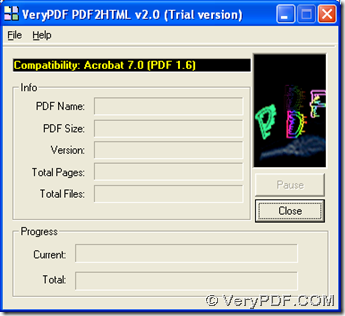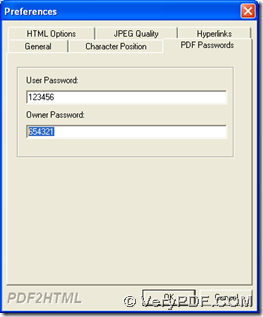In Windows platforms, to convert encrypted PDF to HTML, it is simple to realize this process on your computer with PDF to HTML Converter in 2 ways, because PDF to HTML Converter contains 2 versions: GUI and CMD. More details are as follows:
If you want to accomplish this process with 2 ways based on PDF to HTML Converter, please do the followings firstly:
- Download installer of PDF to HTML Converter
- Download zip of CMD version of PDF to HTML Converter
- Double click installer so that installation of GUI version of PDF to HTML Converter can be successful with setup wizard
- Extract content of zip to your computer so that program “pdf2html.exe” can be called directly later in order to use CMD version of PDF to HTML Converter
Next, ways to convert encrypted PDF to HTML with GUI and CMD are as below:
GUI
Open interface > click “File” > choose “Preferences” on dropdown list, then preferences panel is opened on your screen. And you need to click tab “PDF Password” on panel of preferences, then if your PDF contains user password, please type it in edit box of “User Password”; if your PDF contains master password, please input it in edit box of “Owner Password”. Finally, to save those settings, please click “ok” in order to convert encrypted PDF file to HTML file without PDF opened manually.
Then, please click “File” again, then select “Open” in order to add PDF for this process. So after pop dialog box named “Open PDF Files” is opened, you need to select PDF file and click “Open” there so it is successful to add this PDF for process. At the same time, dialog box of “Save As” can be opened, too, where you need to select targeting folder and click “save”, finally, after a few seconds of processing task on GUI panel, HTML file can be produced. 🙂
CMD
1. Click “Windows + R” > type “cmd.exe” and click “ok”, then running environment of command line in Windows platforms can be opened as names of “command prompt”.
2. Input command line referring to following example to accomplish process
f:\pdf2html_cmd\pdf2html.exe –opw “123456” –upw “654321” g:\in\example19.pdf g:\out\example19.htm<enter>
f:\pdf2html_cmd\pdf2html.exe is path of “pdf2html.exe”, which is typed for running CMD version of PDF to HTML Converter; –opw “123456” is parameter with owner password “123456”, which helps you process encrypted PDF with owner password inputted; –upw “654321” is parameter with users password “654321”, which helps you process encrypted PDF with user password inputted; g:\in\example19.pdf is path of source PDF, which is used for adding PDF; g:\out\example19.htm is objective path used for saving HTML file; <enter> means one click on “enter”, which is essential to start process in command prompt window.
After you take steps like above, later on, HTML file can be added into targeting folder chosen just now.
So by now, after you get methods about how to convert encrypted PDF to HTML with GUI and command line of PDF to HTML Converter, it is our pleasure for you to leave your comments here, in case you have questions on this process. And of course, welcome to visit homepage of PDF to HTML Converter, if you want to know more of PDF to HMTL Converter. 🙂