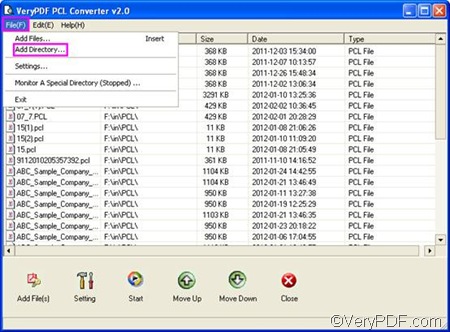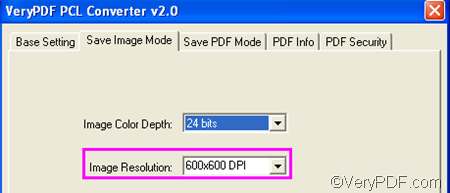PCL (Printer Control Language) files are complicated to read. That’s why some users choose to convert PCL to BMP, PDF, TIF or other image file formats when they can want to open their PCL files.
If you are looking for a tool that can help you quickly convert PCL to BMP, you can try VeryPDF PCL Converter. This application provides a GUI application as well as a command line application. When you convert PCL to BMP, you can also set options like image resolution.
Using the GUI application to convert PCL to BMP and set image resolution requires four steps:
1. Run VeryPDF PCL Converter
Click PCL Converter to download this tool and follow the instruction to install this tool on your computer. Then click the shortcut icon on your desktop to open the interface of this application.
2. Input PCL
If you don’t have many PCL files to convert, you can drag them from Windows Explorer and drop them into the list box of the interface. If you have dozens of PCL files to convert, you can store them in one folder at first, and then do as follows:
- Click File on the tab bar,
- Click Add Directory on the menu,
- Select the folder containing the PCL files in the pop-up Browse for Folder dialog box, and press Enter.
Then, all the PCL files will be displayed on the interface, and you can move to the next step.
3. Set Resolution
To set image resolution, please click Setting to open the setting dialog box at first. > Select .bmp from the Output format combo box in the default tab control. > Click the second tab Save Image Mode to switch from the default tab control to the Save Image Mode tab control, > select an item from the Image Resolution combo box. > Click OK. This dialog box disappears immediately.
4. Output BMP
Click Start on the main interface, you will find the Browse for Folder dialog box on your desktop. > Select a folder in the dialog box and click OK. Then all the result BMP files will be exported into the selected folder.
This is the method I often use to convert PCL to BMP and set image resolution. I hope it can also help you. If you want to find more document converters, you can visit the products page of VeryPDF.