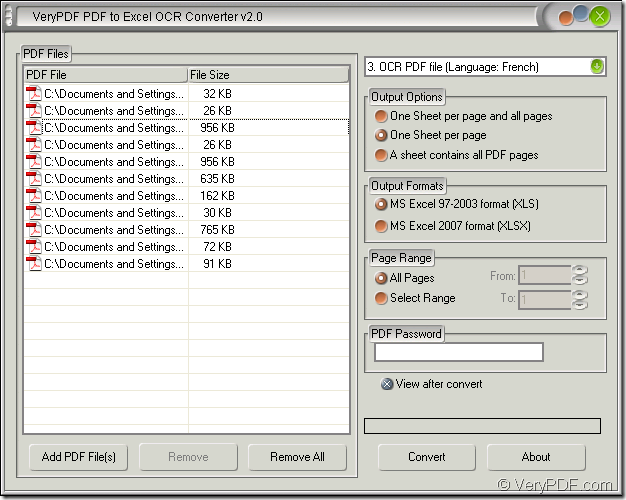You can convert PDF to editable Excel in batches more easily when you use the application VeryPDF PDF to Excel OCR Converter. The conversion process contains opening the application, adding PDF documents to the application, setting parameters for target files and running the conversion.
PDF to Excel OCR Converter can convert common or scanned PDF documents to editable Excel files if you set different parameters in the conversion. If you care about other similar applications of VeryPDF, you can get into the website: https://www.verypdf.com/.
Before the task, please download the application to your computer by clicking the link: www.verypdf.com/dl.php?file=verypdf2excelocr.exe and you need to install it on your computer.
Please open the interface of PDF to Excel OCR Converter at first. You can double click the application icon or click “Start”—“All Programs”—“VeryPDF PDF to Excel OCR Converter v2.0”—“VeryPDF PDF to Excel OCR Converter v2.0” to open the application. Please see main window of the application in Figure 1.
Figure 1
Then you need to set the parameters for the target file.
In top right dropdown list, there are seven options that you can choose. If the input PDF documents are common ones which are searchable, you just need to choose the 1st option. If input PDF documents are scanned ones, you need to see which kind of language is in the documents and choose the corresponding one in the dropdown list.
“Output Options” group box supplies three kinds of output layouts and you can choose any one you like according to your needs.
“Output Formats” group box allows you to set the output format as “XLS” or “XLSX” which is the latest format of Excel file.
“Page Range” group box gives you a choice about to convert all pages or several pages of PDF to editable Excel files.
“PDF Password” edit box allows you to input the open password of the encrypted PDF document.
Then please click “Convert” button to open “Browse for folder” dialog box. You need to specify the location for the output files at first and then run the conversion from PDF to editable Excel by clicking “OK” button. Please see the dialog box in Figure 2.
Figure 2
The the conversion will come to the end several seconds later and if you want to browse the target files, please open the location you have just set. If you want to purchase the application VeryPDF PDF to Excel OCR Converter, you need to enter its homepage: https://www.verypdf.com/pdf-to-excel-ocr/index.html.