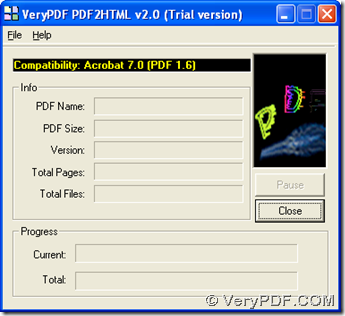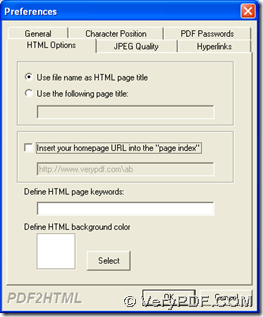To convert PDF to webpage--- PDF to HTML and set webpage title automatically, it is a good choice to choose PDF to HTML Converter to help you in Windows systems. 🙂
PDF to HTML Converter has been designed to help you convert PDF to HTML with specified properties flexibly and accurately. For more information of PDF to HTML Converter, please go to homepage of PDF to HTML Converter. To get trial version of PDF to HTML GUI Converter, please click here 1.
After you double click installer of GUI version in order to install GUI version of PDF to HTML Converter, please refer to the followings to convert PDF to webpage – PDF to HTML and set webpage title automatically:
Click “File” on menu bar after you open GUI interface, then select “Preferences” on dropdown list so that its panel can be opened. Then, please click tab “HTML Options” in order to get its own panel. To set webpage title, there are 2 choices: to click radio of “Use file name as HTML page title” leads to HTML page title of filename; to click radio of “Use the following page title leads to the activation of following edit box, then you can type title of customized one in edit box there, finally, please click “ok” so that your setting can be saved.
Then, you need to add PDF file and start process through following method: click “File” > select “Open”, then in pop dialog box, please choose PDF and click “open”, then this PDF file is added for conversion. Automatically, there is another dialog box named “Save As” popped out, where you can select targeting folder and click “save”, then your conversion can be started automatically, and your webpage of HTML can be produced into targeting folder.
Also there is CMD version of PDF to HTML Converter, and if you want to try it, please click here 2. Then, welcome to drop your comments here, if you meet questions on process of converting PDF to webpage --- PDF to HTML and setting webpage title automatically, at last, thank you for joining here. 🙂