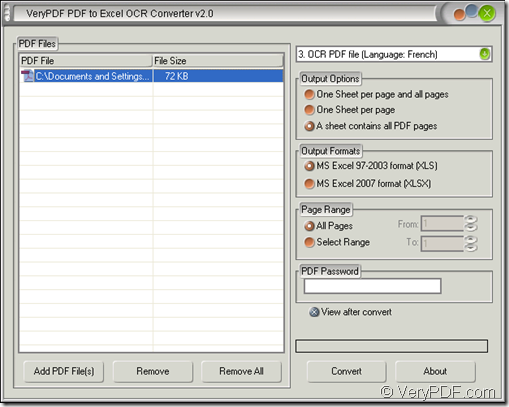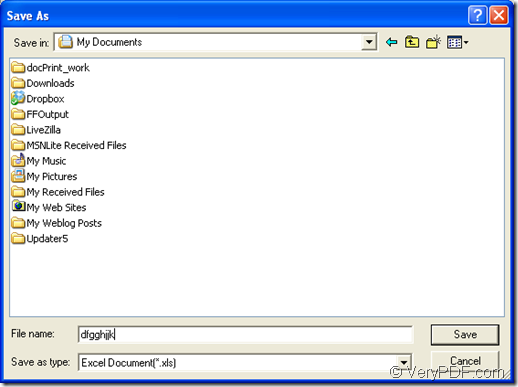When you see the question in this topic you may think about that which kind of application you can take as your tool and whether it is easy to use, or you may want to know which kind of conversion method can realize the conversion from scanned PDF to Excel accurately and quickly with the application you use. So this article will help you resolve these questions one by one.
The first question: Which kind of application you can use?
There is an OCR application which is designed by VeryPDF named as PDF to Excel OCR Converter. With OCR technology in the application, it can recognize six kinds of language exactly and then convert these characters into Excel file. So if you have a French PDF document to be converted, please hand it to PDF to Excel OCR Converter with an easy mind. Moreover, in the conversion you can also set some parameters for the target file.
The second question: Is PDF to Excel OCR Converter easy to use?
The application has a user-friendly interface which can be accepted and understood well. By using this application, you just need three steps to fulfill the conversion via some easy clicks with your mouse. You just need to know which kind of parameter you are going to set for the target file.
The third question: How to convert scanned PDF to Excel with the application?
After you download the application from its homepage and install it on your computer, you need to open PDF to Excel OCR Converter. Then you will see the main interface of it on your screen. Please see it in Figure 1.
Figure 1
Firstly, please add PDF documents into the file list. You can click “Add PDF File (s)” button or right click the file list and click “Add files” option in floating item to open file picker window and choose the document you need. Or you can directly drag the file into the file list.
Secondly, please choose “OCR PDF File (Language: French)” in top right dropdown list for recognizing the characters in French PDF document. To set a satisfied output layout, you need to choose one option in “Output Options” group box. PDF to Excel OCR Converter supports to create XLS or XLSX format Excel file and you can select any one in “Output Formats” group box. In “Page Range” group box, you can choose to convert all pages PDF document or specified pages scanned PDF to Excel file.
Lastly, you need to click “Convert” button to open “Save as” dialog box to save the target file and run the conversion from scanned PDF to Excel file. Please see “Save as” dialog box in Figure 2.
Figure 2
In addition, the application supplies five kinds of licenses for meeting different requirements of variety users. If you need any kind of them, you can also visit the homepage of PDF to Excel OCR Converter to purchase.