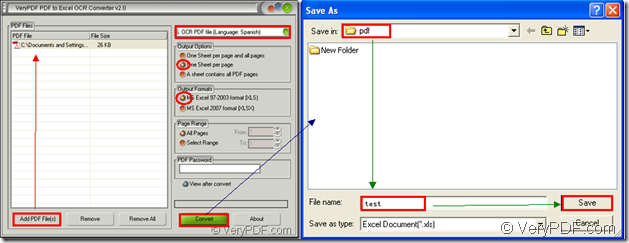For the purpose of converting scanned PDF to XLS format file and extract text from the input Spanish PDF document, you can have a try of the application VeryPDF PDF to Excel OCR Converter which is a combination of two main functions—Converting PDF to Excel format file, including XLS and XLSX and Recognizing characters in scanned PDF document by OCR.
With the awesome OCR (Optical Character Recognition) tech, PDF to Excel OCR Converter can recognize six kinds of languages of image PDF document exactly, of course including the text in Spanish PDF. In the conversion procedure, you can also set the output layout and specify pages of input document just by some clicks.
Please see the conversion flow in Figure 1, which shows the whole conversion process and the following contents will put emphasis on describing the conversion flow.
Figure 1
Firstly, please add Spanish PDF into the application by clicking “Add PDF File (s)” button to open file picker window from which you can choose the document you want to convert and add it into PDF to Excel OCR Converter. Dragging and dropping the document into file list also aims at the same purpose.
Secondly, please set the parameters for target file. In top right dropdown list, you need to check the option “OCR PDF file (Language: Spanish)”. In “Output Options” group box, you are allowed to choose any layout according to your needs. In “Output Options” group box, please check XLS format as the output format. In “Page Range” group box, you can check “All Pages” option to convert the whole PDF document to XLS file or check “Select Range” option to set start and end page number in “From” and “To” edit boxes.
Lastly, please click “Convert” button to open “Save as” dialog box in which you are allowed to choose output location for target in “Save in” dropdown list and input the name for the target file in “File name” edit box. At last, please click on “Save” button to run the conversion from scanned PDF to XLS.
So those are all operations for the conversion and you can search for your target file in specified location you have just set. If you are interested in PDF to Excel OCR Converter, you can download or purchase the application at its homepage.